✅ Completing an Audit on Mobile
Last updated August 28, 2025
Step 1: Log In
Open the MyFieldAudits mobile app. Enter your email and password, then tap Login.
SSO User? Tap Sign in with SSO instead.
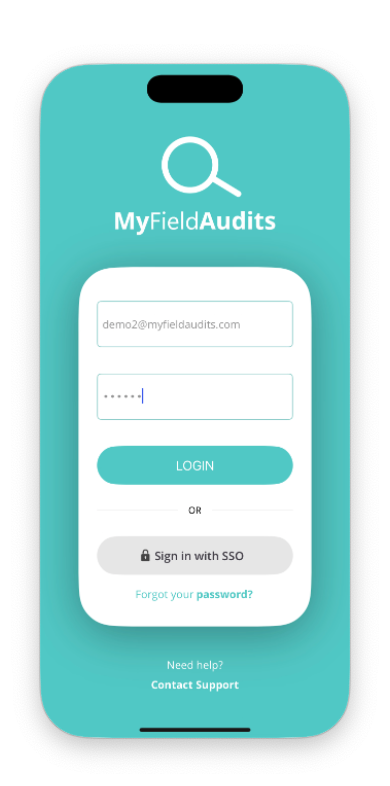
Step 2: Open "Complete an Audit"
- From the home screen, tap Complete an Audit.
- If you're already on a different screen, tap the Audits tab at the bottom to return to your audit options.
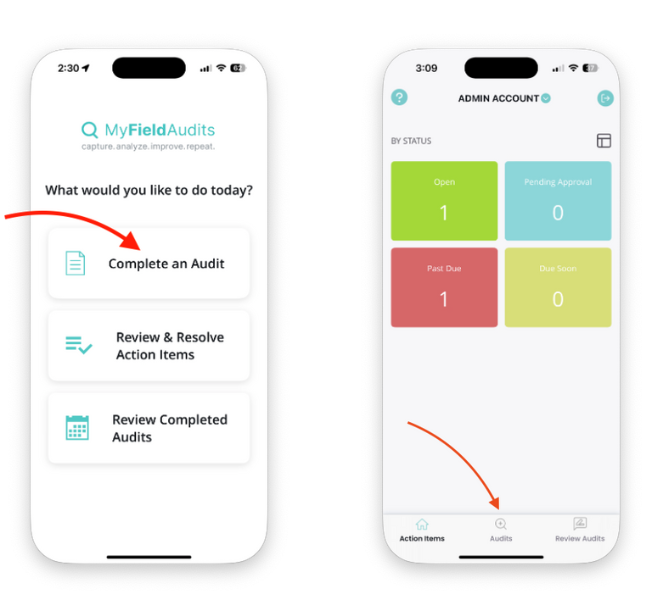
Step 3: Select Your Audit
There are two ways audits may be started in the app. Some users will see a list of assigned audits, while others must manually select the area and audit type. Expand the option below that matches what you see.
🔹 If You See a To Do List of Audits
- Review the open audits available to complete at the top of the page.
- Select the audit you’d like to complete.
- Tap Start to begin.
- Note: Do not tap the plus (+) button — this begins an off-schedule audit.
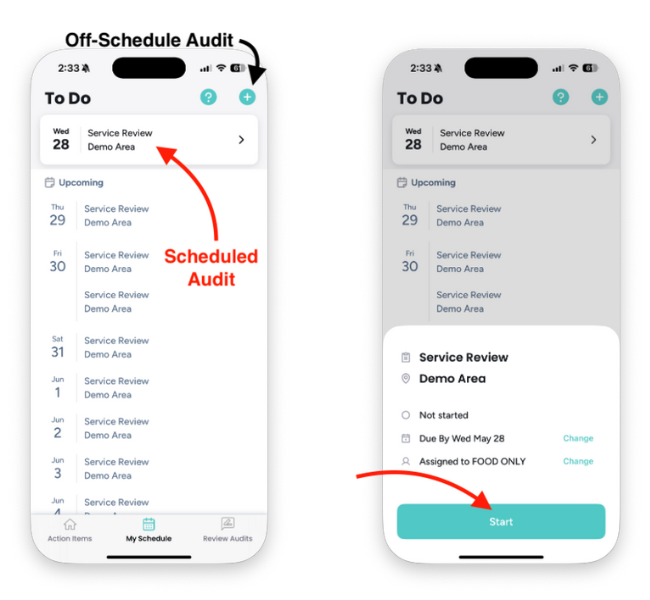
🔸 If You See a “Start an Audit” Button
- Tap the Start an Audit button.
- Select the correct Area.
- Choose the right Audit Type.
- Tap to begin.
🔍 Not sure which audit to select? Check with your supervisor or refer to your audit schedule.
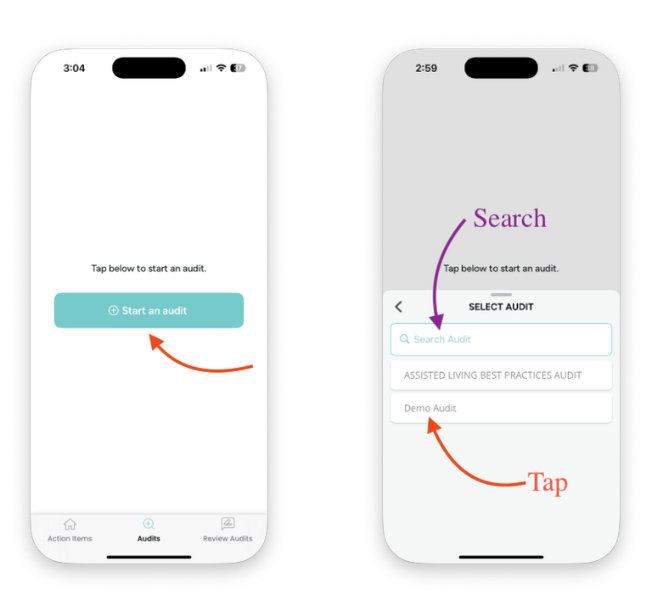
Step 4: Complete the Audit
Tap each section and respond to all items (thumbs up/down, N/A). Add comments or photos where needed. If a question requires follow-up, you can also assign an action item.
Completed sections will show a checkmark next to them.
Learn more about using comments, uploading photos, and assigning action items
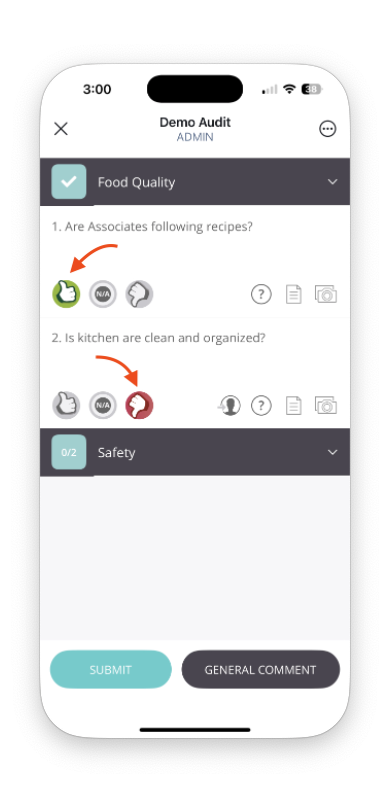
Step 5: Submit the Audit
Once all sections are complete, tap Submit from the overview screen. You’ll see a confirmation screen with a summary and score.
Not ready? Save the audit as a draft to complete later.
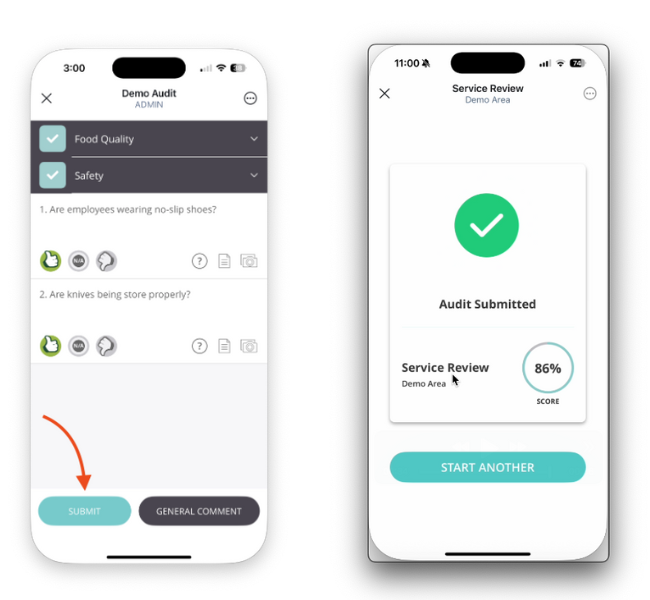
❓ Not Sure Which Flow You Use?
Ask your supervisor or contact Support if you’re unsure whether your audits are assigned or manually selected.

