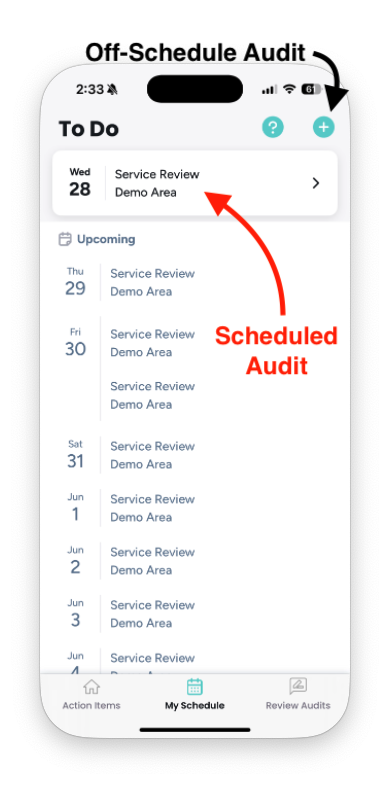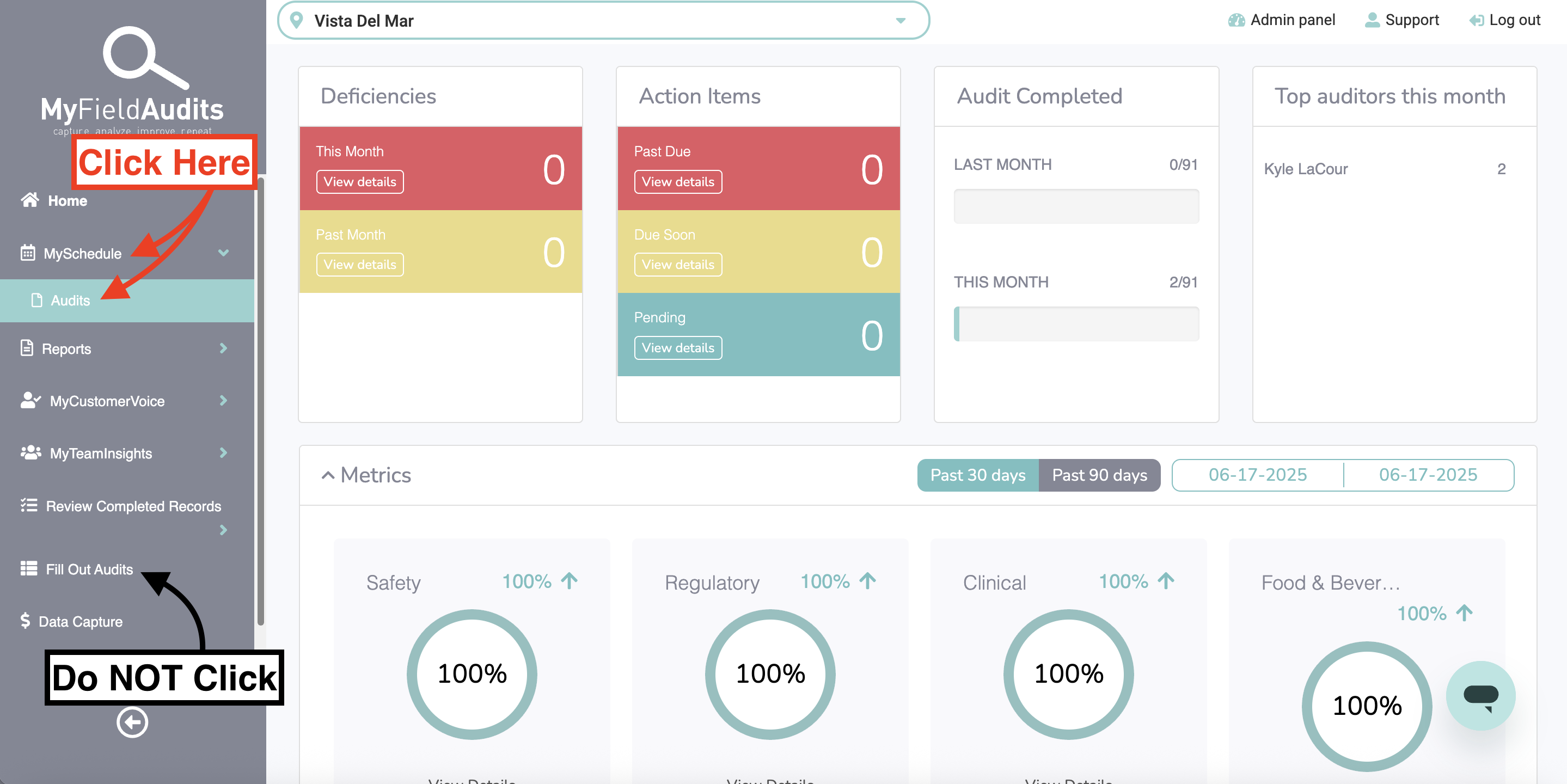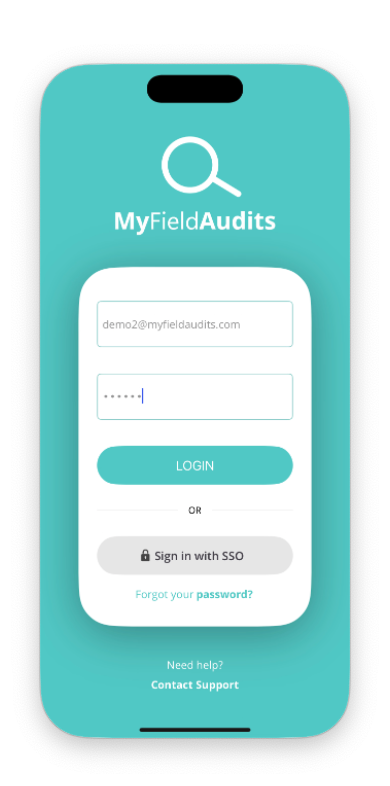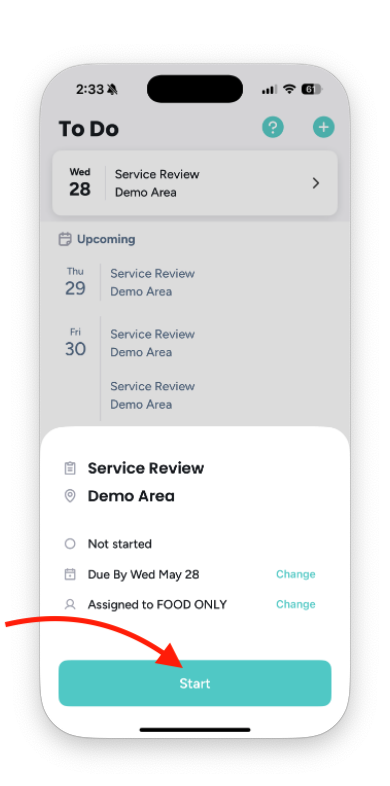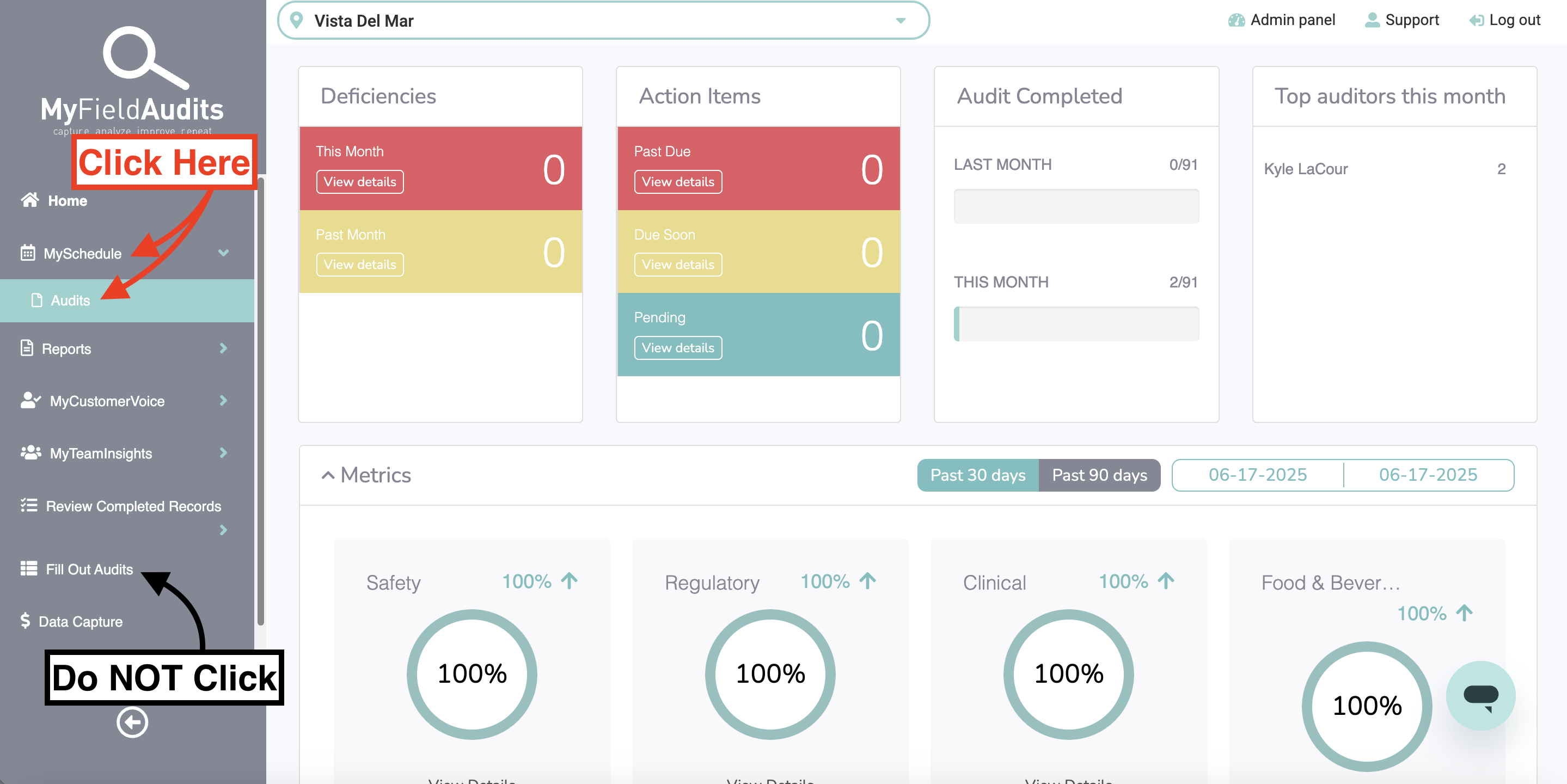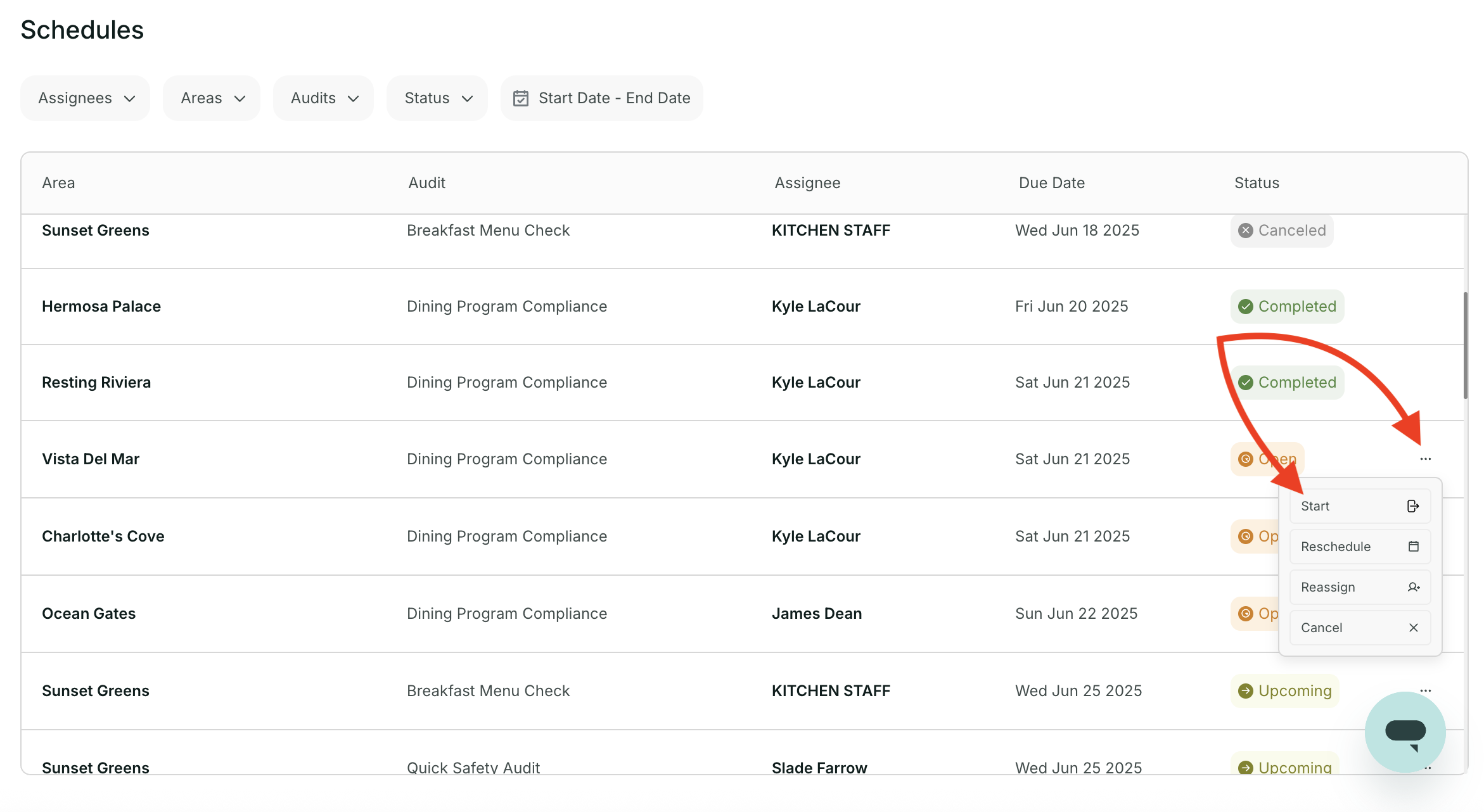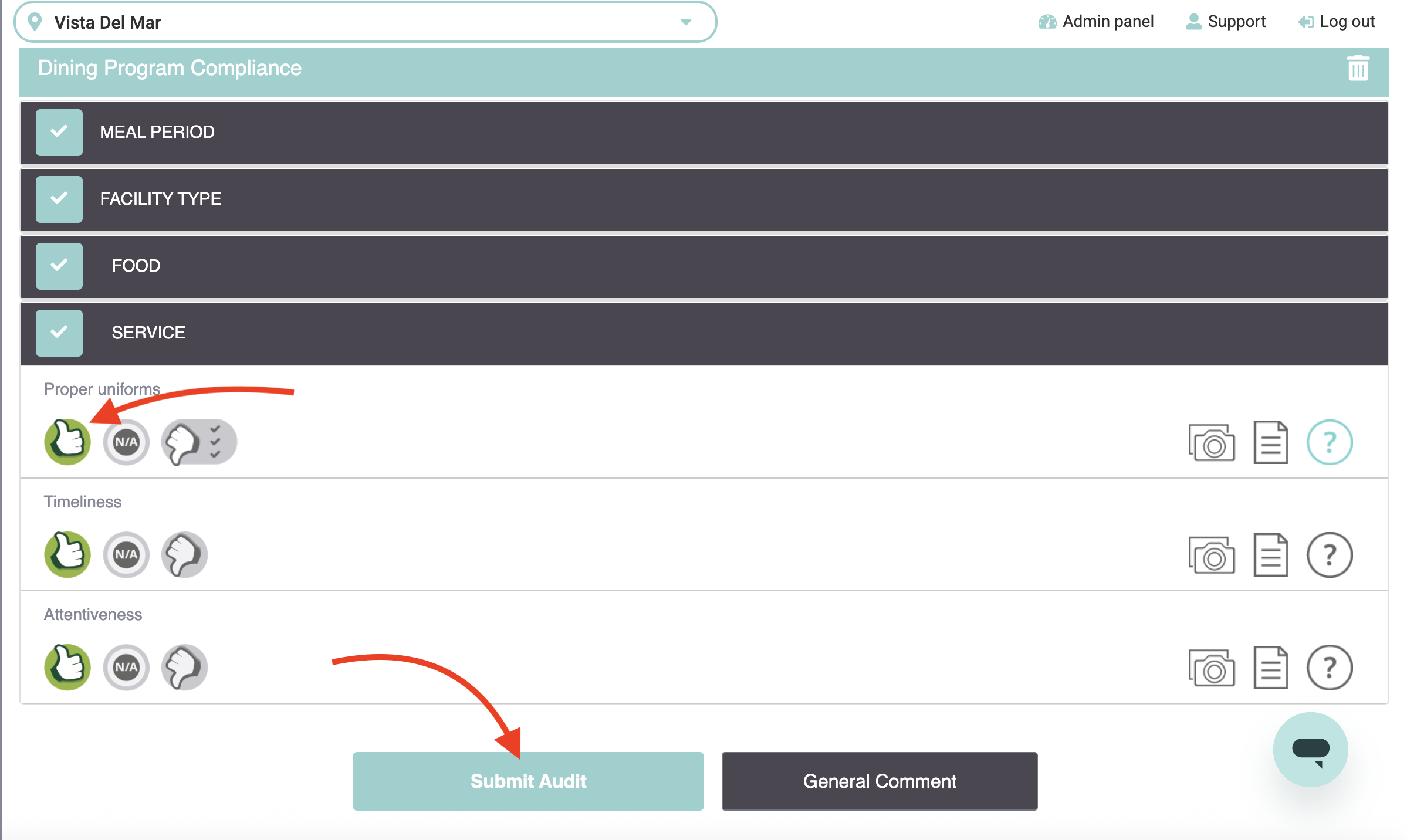🎯 Getting Credit for Your Audits: Use the Schedule
Last updated August 28, 2025
To ensure your audits are tracked accurately and appear in reporting, always start audits from the MySchedule page on desktop and mobile.
Avoid Off-Schedule Audits: Do NOT use the ➕ button or the "Fill Out Audits" section. These create off-schedule audits that are not linked to the schedule and will not be counted in reports.
📍Where to Start Audits
Mobile: Tap Complete an Audit to view your assigned schedule. Do not tap the ➕ button, which starts an off-schedule audit.
Desktop: Navigate to MySchedule > Audits from the sidebar menu to access scheduled audits.
📱 Mobile Instructions
Step 1: Log In
Open the MyFieldAudits app on your mobile device. Enter your email and password, then tap Login to access your account. If your organization uses Single Sign-On (SSO), tap Sign in with SSO.
Step 2: Select "Complete an Audit"
After logging in, you’ll land on the home screen. Tap Complete an Audit to view your list of scheduled audits. This opens your personalized schedule, where you can select and begin the appropriate audit.
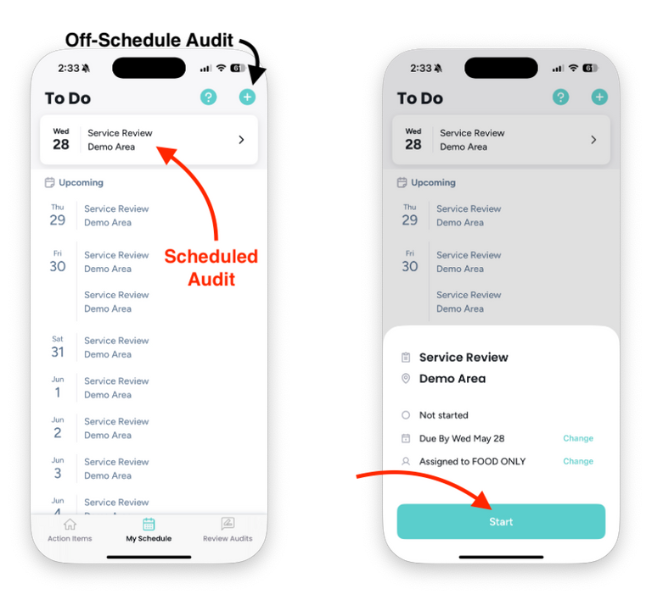
Step 3: Select and Start an Audit
After tapping Complete an Audit, you'll see your schedule of assigned audits. Locate the one you need and tap to view details.
Once you've reviewed the audit, tap Start to begin. This will open the first section of the audit for completion.
Important: Do NOT start the audit by tapping the ➕ button in the top right corner.
This starts an Off-Schedule Audit, which is not linked to the schedule and will not be reflected in reporting.
Step 4: Complete and Submit the Audit
Work through each section of the audit, selecting the appropriate responses and adding comments or photos as needed. Use the audit overview to track your progress—all items must be completed before submission.
When finished, tap Submit and confirm to finalize the audit.
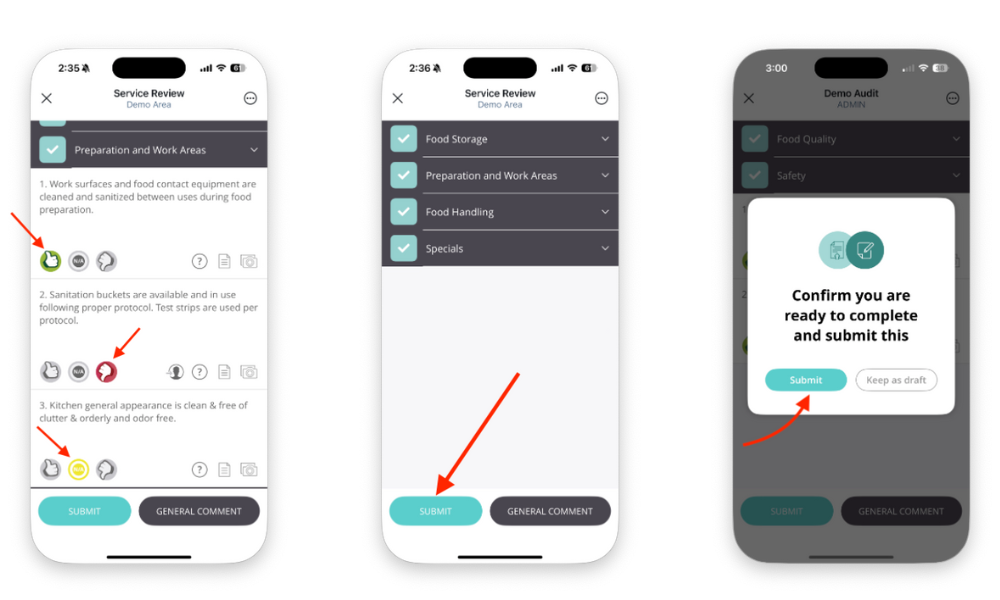
💻 Desktop Instructions
Step 1: Log In and Navigate to "MySchedule"
From your browser, log in to MyFieldAudits using your credentials. Once logged in, use the left-hand menu and click on MySchedule > Audits.
Important: Do NOT click Fill Out Audits. Audits completed from that section are off-schedule and will not appear in reports or count toward completion.
Step 2: Start the Audit from the Schedule
On the MySchedule page, locate the audit you need to complete. Click the three dots next to it and choose Start.
This links the audit to the schedule and ensures it’s tracked correctly. Starting from any other screen will create an off-schedule audit that will not count.
Step 3: Complete and Submit the Audit
Work through each section of the audit, answering all required questions and adding comments or photos if needed. Once all sections are marked complete, click Submit Audit and confirm your submission.
You’ll see a confirmation message and your score. The audit will now appear as Completed in your schedule and be included in reporting.