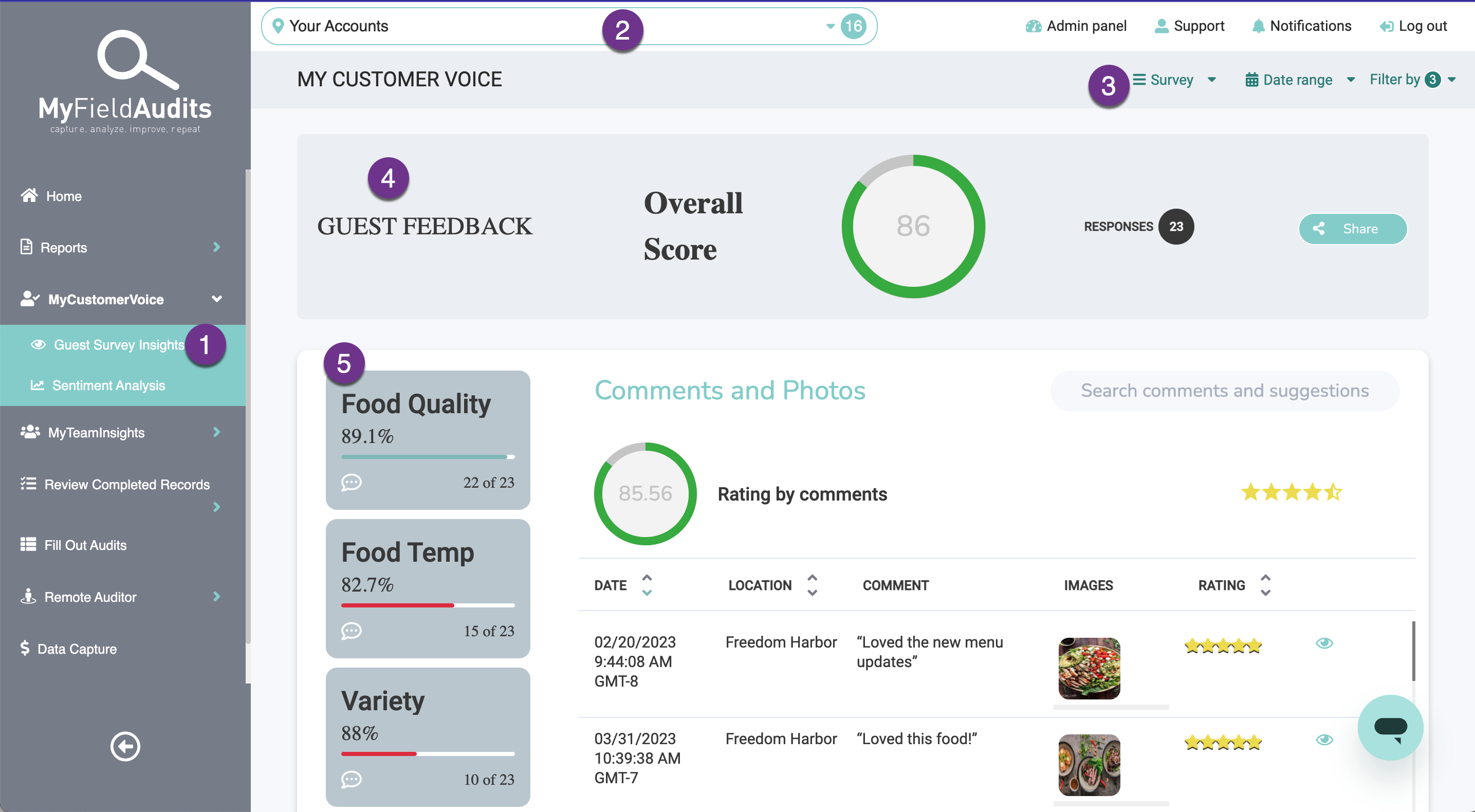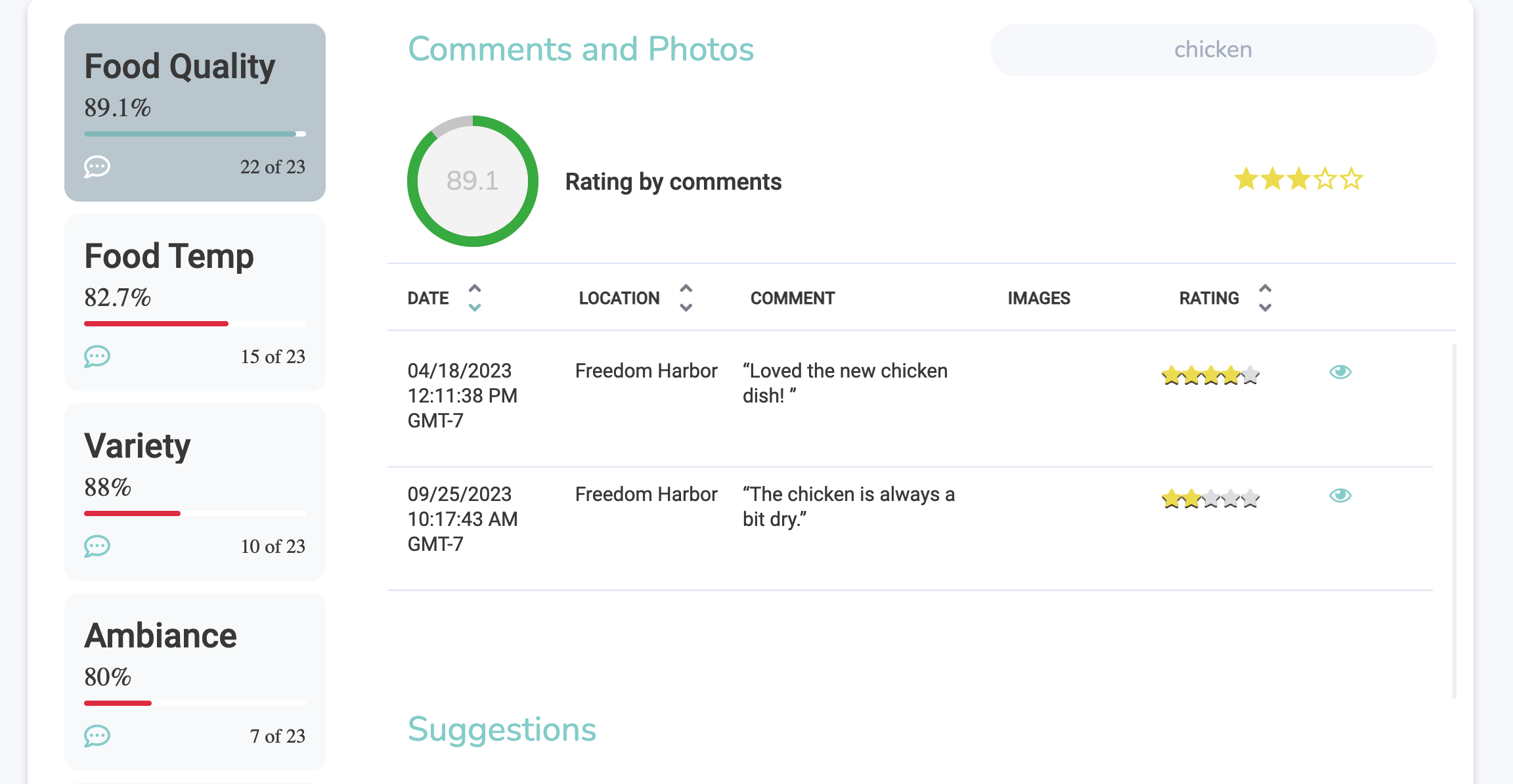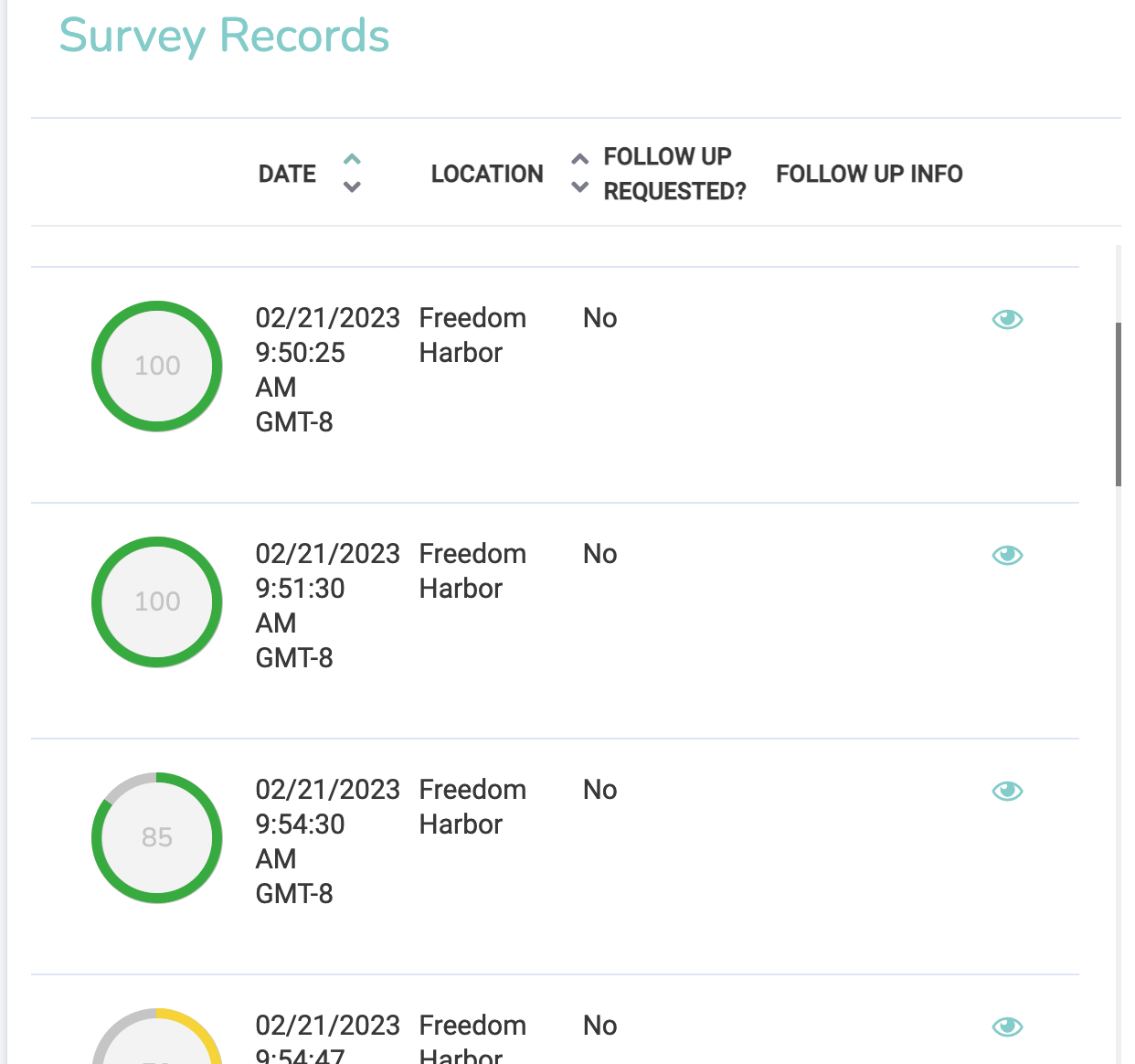MyCustomerVoice Report
Last updated August 28, 2025
Guest Insights Report
OVERVIEW:
This article walks through some of the various insights you can explore on the MyCustomerVoice - Guest Insights report if you're using our Guest Feedback module. We also encourage you to explore the Sentiment Analysis Report for more insights on what your guests are saying.
WHERE:
The report is located on www.myfieldaudits.com under the MyCustomerVoice tab on the left-hand side
GETTING STARTED
- Select the Guest Survey Insights tab on the left
- Make your location selection
- Select the applicable Survey and Date Range
- Overview: This highlights the overall score and number of responses for the survey and time period selected
QUESTION AND COMMENTS
5. The section shows the score for each Question and how many times it was answered out of the total number of survey responses (example: 15 of 23 means this questions was answered only 15 times out of the total number of survey submissions.
6. By default, all comments and suggestions are shown. You can deselect questions to filter and only include comments related to certain aspects of your survey
Additionally, you can use the Search Comments and Suggestions bar to look for key items that were mentioned. This will also update the Ratings by comments score, telling you how surveys scored whenever those search terms are mentioned.
Trend Charts
Further down the report there are various trend charts to track insights over time.
Quick tips: Tap the layout button in the top right to expand the charts and cange the interval to "monthly" to see insights month over month
- Performance: survey overall score and question scores over time
- Engagement: number of surveys collected
- Comments: number of comments/suggestions collected
Survey Records
You can also reference individual survey records, see follow-up contact information and share individual results if needed