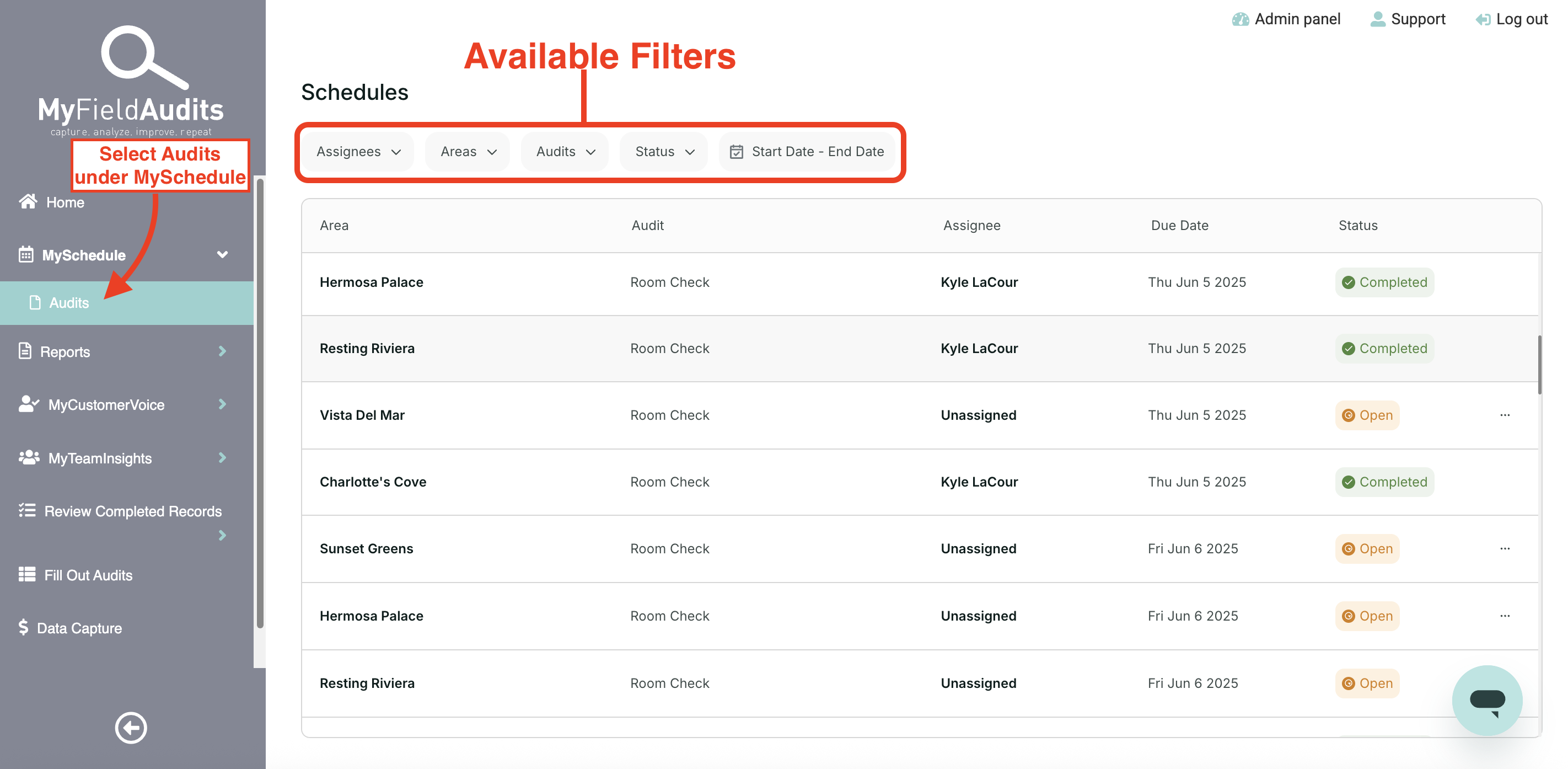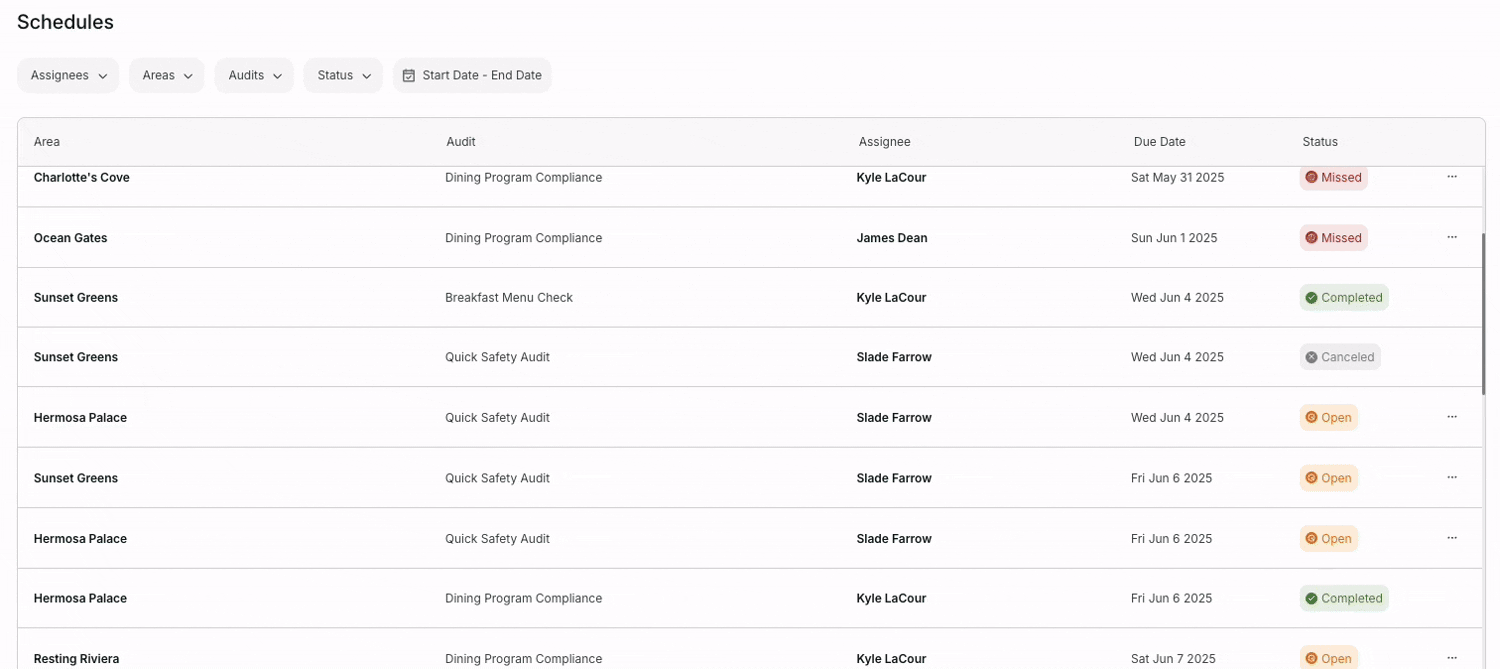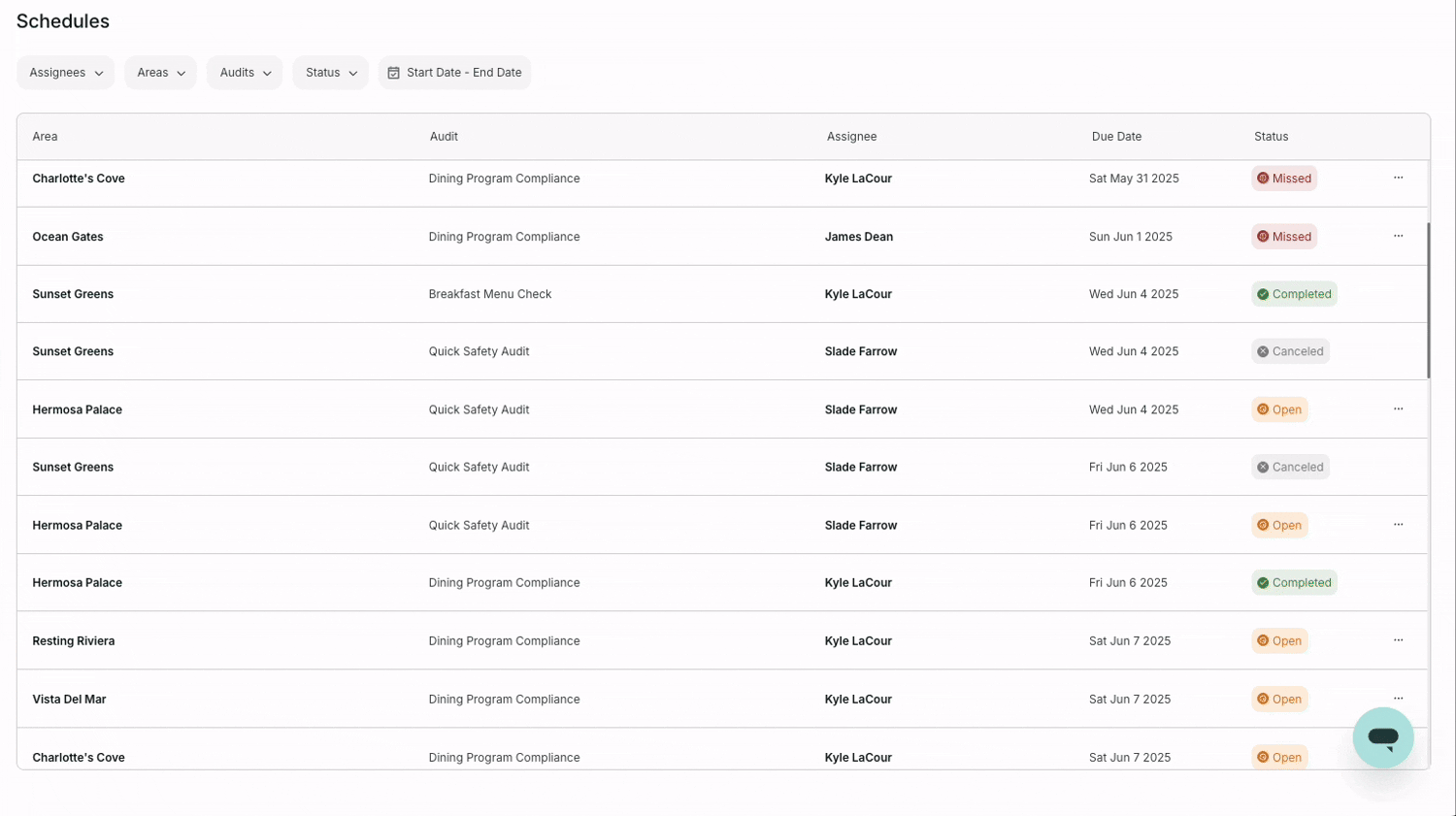🛑 Canceling Scheduled Audits
Last updated August 11, 2025
Feature Overview
You can cancel a scheduled audit task directly from the Schedules screen—either as a one-time cancellation or for an entire date range. This is helpful when a location is temporarily closed, the audit is not needed for a given week, or other exceptions arise. Canceled audits are removed from workflow and do not count against compliance.
🔎 Where to Find It
- Navigate to MySchedule > Audits
- Use the filters (e.g., Area, Audit Type, Status) to locate the task(s) you want to cancel.
✏️ Canceling a Task
- Find the audit task you want to cancel and click the three-dot menu (•••) on the right.
- Select Cancel from the dropdown menu.
- Enter a required comment explaining the cancellation (e.g., “Closed for renovations” or “Summer break”).
- Click Confirm to finalize.
You can cancel audit tasks that are in Missed, Open, or Upcoming status. Once canceled, the task is removed from the user’s workflow and labeled as Canceled in the system.
📅 Canceling a Range of Tasks
If you need to cancel more than one task in a repeating schedule:
- After clicking Cancel, select Cancel a range in the confirmation window.
- Select the start and end dates for the period you want to cancel.
- Add a comment explaining the reason for canceling this range.
- Click Confirm to cancel all audit tasks of that type within the selected range.
✅ Confirmation
Once canceled, the task(s) will be marked as Canceled and removed from the active audit workflow.
👀 Notes
- Canceled tasks do not count against compliance.
- You can only cancel audits one type at a time—even when using the date range feature.
- A comment is always required and will appear in the audit history.
Was this article helpful?