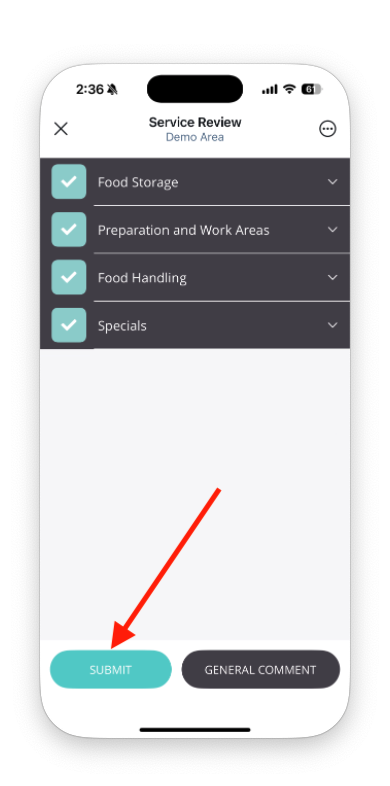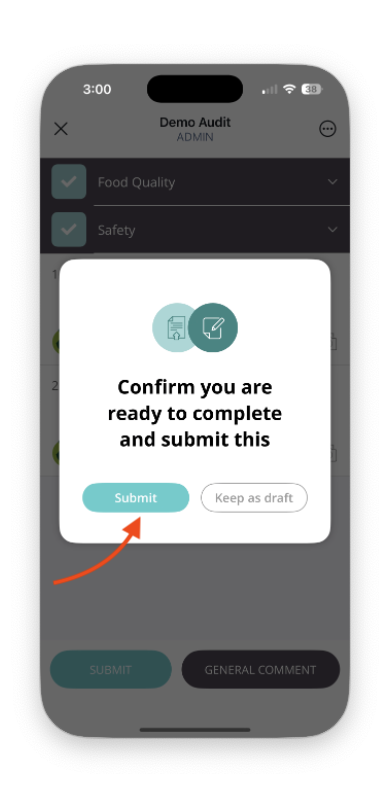📝 Completing a Scheduled Audit in the Mobile App
Last updated August 11, 2025
Step 1: Log In
Open the MyFieldAudits app on your mobile device. Enter your email address and password, then tap Login to access your account. If your organization uses Single Sign-On (SSO), tap Sign in with SSO.
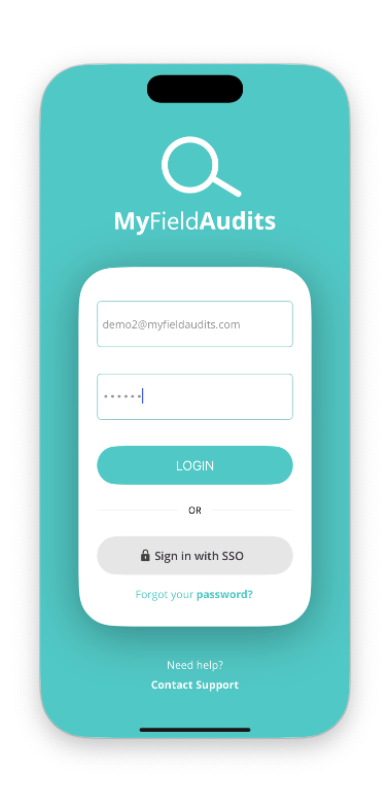
Step 2: Select "Complete an Audit"
After logging in, you’ll land on the home screen. Tap Complete an Audit to view your list of scheduled audits. This will open your personalized audit schedule, where you can select and begin the appropriate audit.
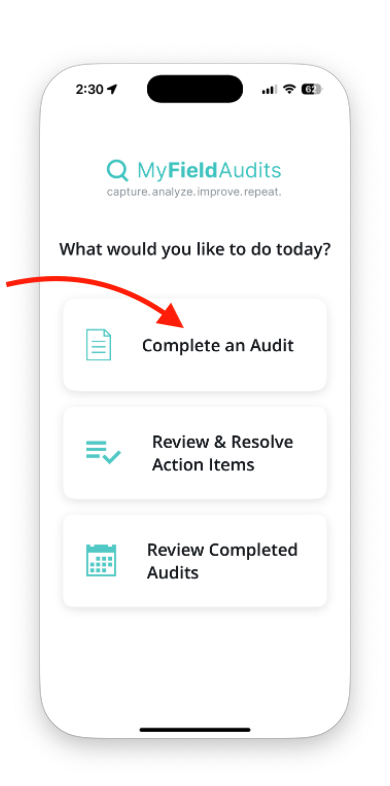
Step 3: Select and Start an Audit
After tapping Complete an Audit, you'll see your schedule of assigned audits. Locate the audit you need to complete and tap on it to view its details.
Once you've reviewed the audit information, tap Start to begin. This will open the first section of the audit for completion.
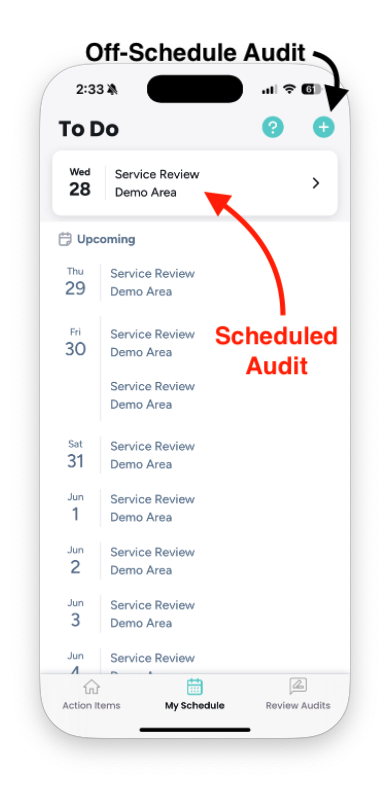
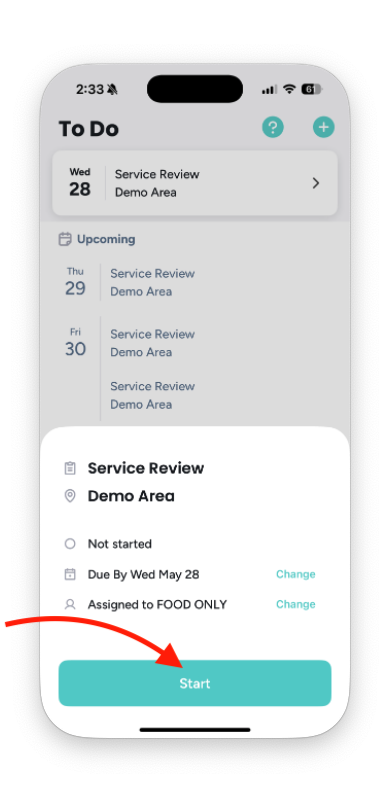
Step 4: Fill Out the Audit
Work through each section of the audit by tapping the appropriate response for each item. Use the comment icon to add notes or upload supporting photos where needed.
You can track your progress using the audit overview, which shows how many items have been completed per section. All items must be completed before submission.
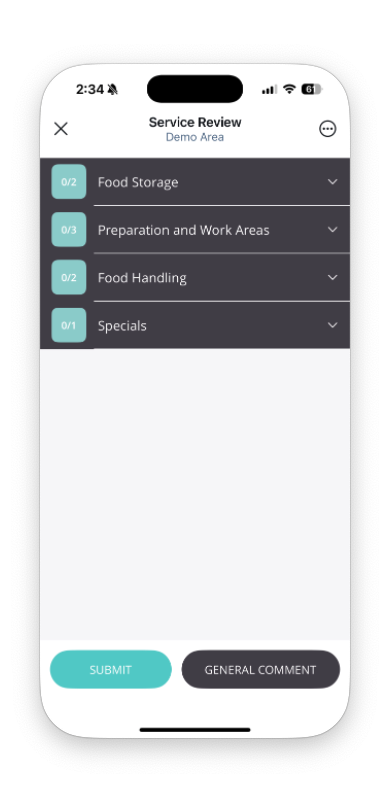
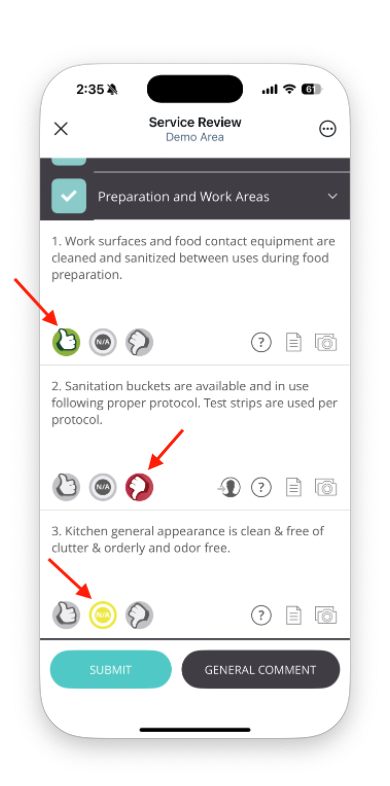
Step 5: Submit the Audit
Once all required items are completed, tap Submit at the bottom of the screen. You'll be asked to confirm your submission before finalizing the audit.
If you're not ready to submit, you can save your work as a draft and return to it later.