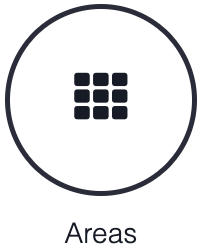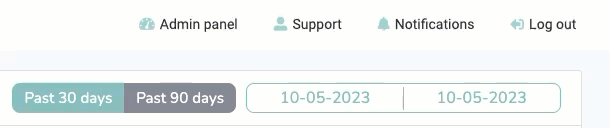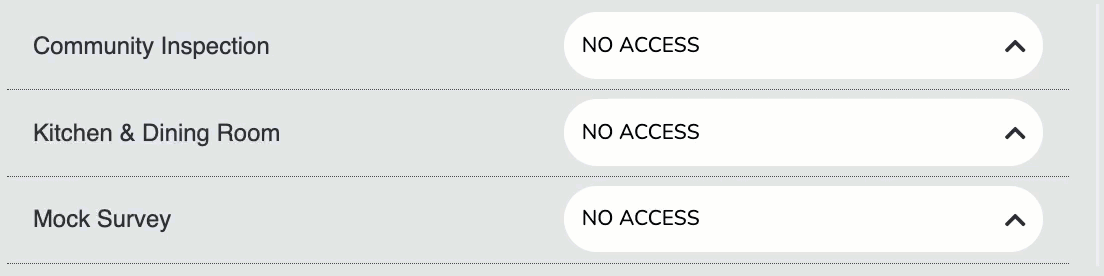Groups & Admin Privileges
Last updated August 28, 2025
Groups? Admin Privileges? Huh?
The process of setting up users on our platform is as simple as it is symbiotic. It is important to understand the process so you can ensure everyone has the access they need.
In order to fully configure users, you need Admin Privileges to the following:
- Users: add/remove/edit users in the areas they are assigned to
- Groups: add/remove/edit user groups that define audit access
- Areas: add/remove/edit the area of your company hierarchy
- Surveys: allows users to create/edit surveys from the MyCustomerVoice module
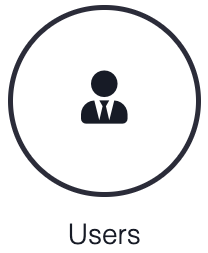
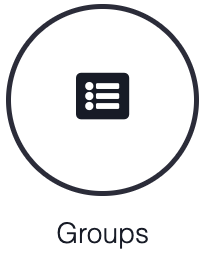
Head to your Admin Panel to get started:
Groups
Groups are what define which audits a user has access to. A group must be created before adding users, and anytime a new audit is created, the Group must be updated to define who has read/write access to it.
First, click on Groups, then on New Group:
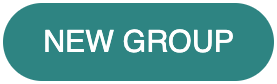
Name it something that reflects your teams who would be completing these audits:
Next to that is a list of all your current audits, select the appropriate access this group would need to each audit you want to assign to:
EDIT: can complete audit, edit submitted records from all users, review results, be assigned/address/close Action Items.
WRITE: can complete audit, review results, and assigned/address/close Action Items
READ: can't complete audit, but can review results & address/close Action Items
NO ACCESS: can't complete audit or review results
Finally, hit Save:
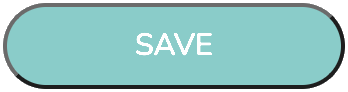
Now that the Group has been created, it's time to add Users to it.