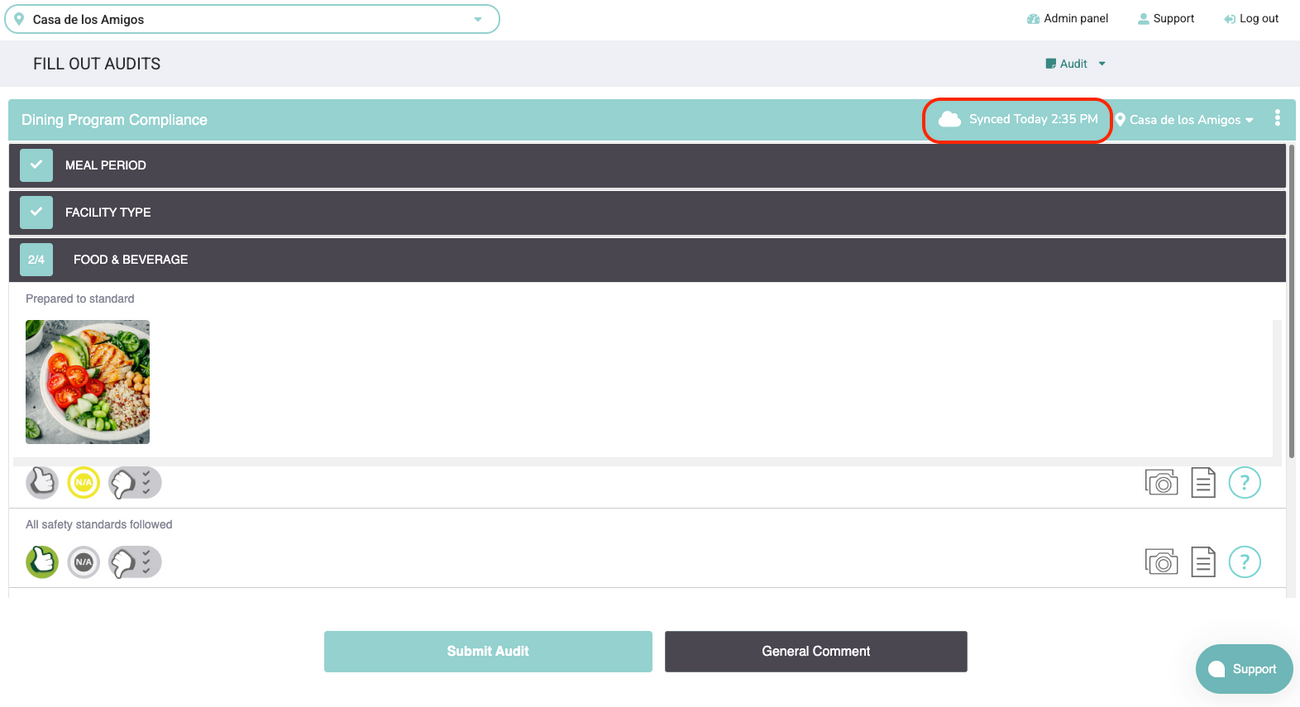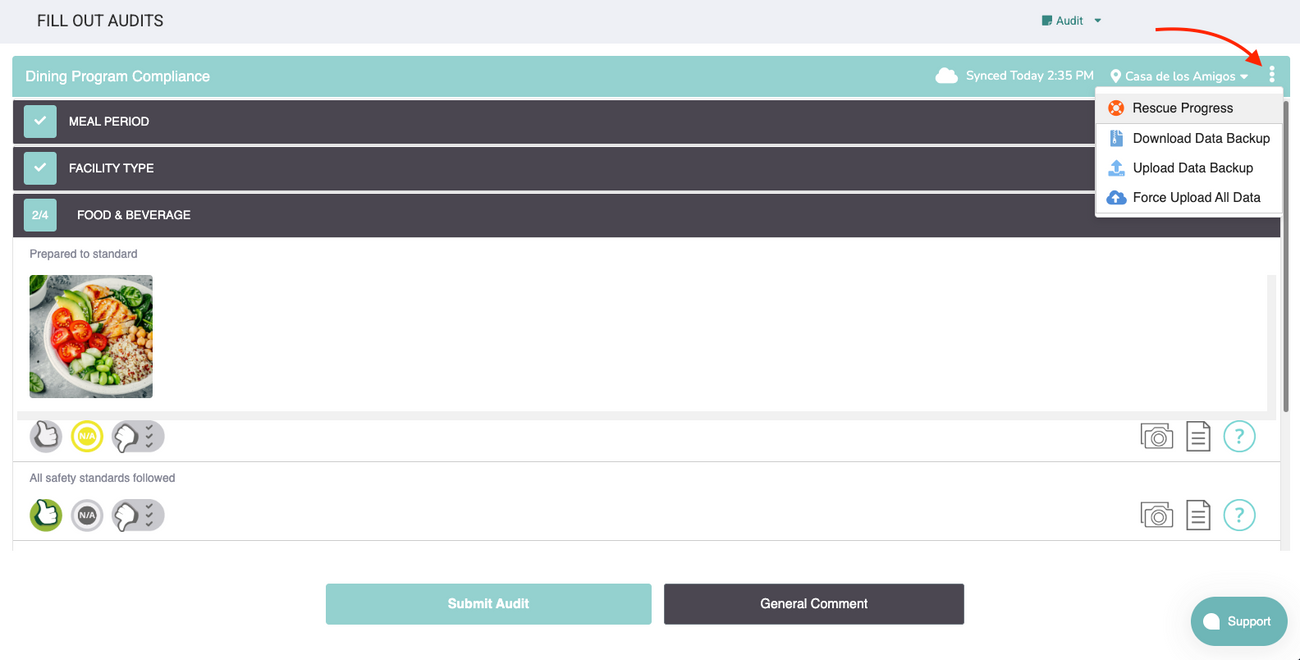⛑️ How We Protect and Recover Your Audit Progress
Last updated September 16, 2025
Why this matters:
We’ve added new features so you can complete audits over multiple days or in low-connectivity areas without worrying about losing your work. These updates reduce the chance of data loss and give you tools to restore progress if something goes wrong.
1. Built-In Protections
Your audit progress is now saved in more than one place, giving you a safety net if issues arise.
- Cloud Syncing (when connected to the internet): Our platform automatically saves your progress as you go! This gives you the freedom to complete audits at your own pace. You can also capture important onsite details using the mobile app and then resume progress on the web to add in detailed notes.
- Local Save & Offline Mode (when there’s no internet connection): Our platform locally saves your progress on mobile if no connection is available. This lets you keep working without internet—your changes will sync when you reconnect.
- Event-by-Event Saving: Every answer or action (like uploading a photo) is stored locally first, so even if your connection drops, your latest changes aren’t lost. You can always see when the latest save with our servers happen by viewing the Last Synced indicator on mobile and web
2. “Rescue Progress” Tools for Added Protection
If you notice your audit isn’t saving, gets stuck uploading, or you lose connection, you can:
Force Upload – Immediately push your saved work to the server. Use case: You’ve finished an audit and want to make sure all data is uploaded before leaving a poor‑connectivity area.
In rare cases, if you find your progress just won’t sync, you can use the following two options to rescue your work. Note: you’ll need to contact support@myfieldaudits.com for next steps after using these features.
Download Backup – Save a .zip file of your current audit and actions to your device before closing or switching devices.
Use case: You’re switching from your phone to your laptop and want to keep a copy of your progress.
Upload Backup – Send a saved .zip file back to our system (Support will guide you if needed).
Use case: Your progress doesn’t appear after reopening an audit, and Support asks you to send your backup file so they can restore it.
Where to find these tools:
- On Web: in the kebab (⋮) menu while filling out an audit.
- On Mobile: in the Rescue Progress menu.
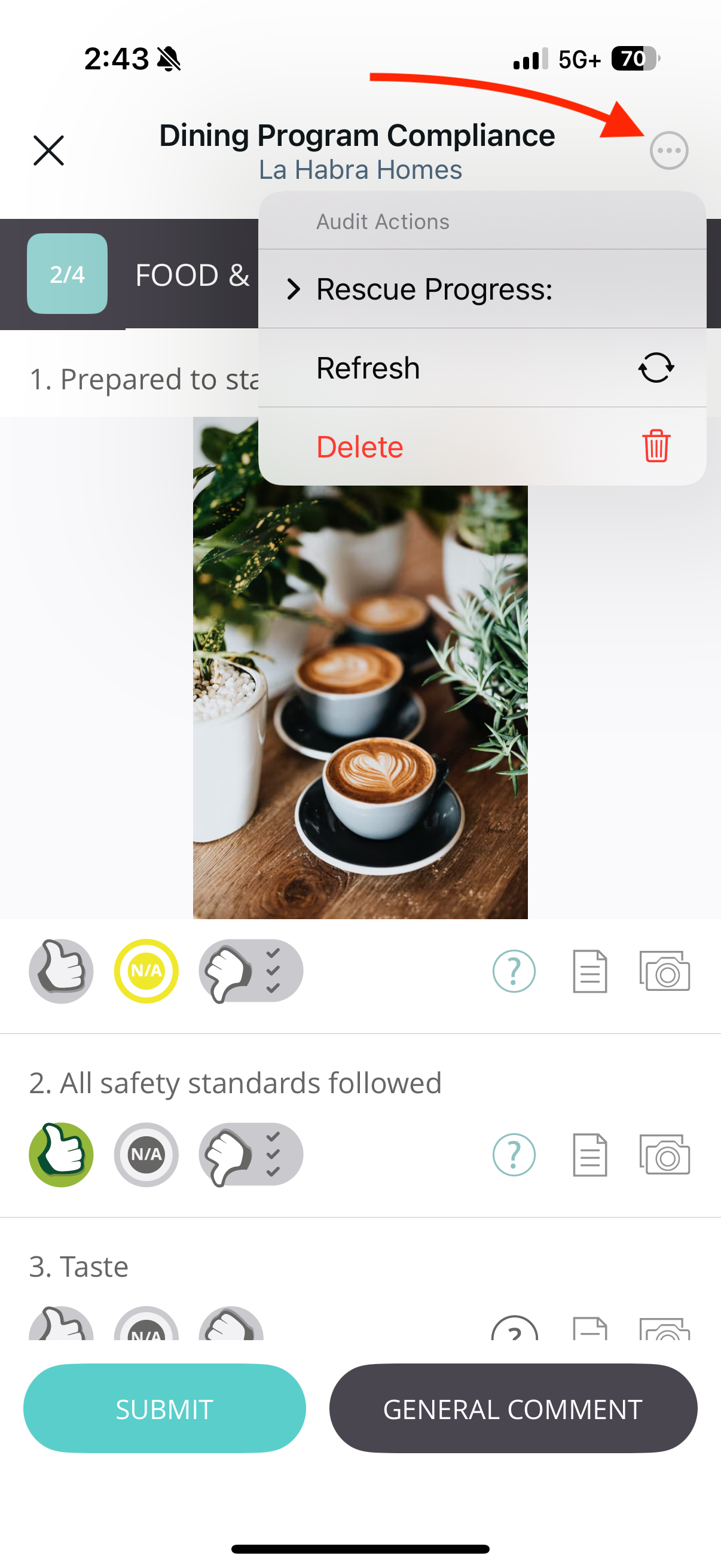
3. Best Practices for Users
- Check “Last Sync” on web before closing an audit.
- Use Force Upload if you think syncing has stopped.
- Download a backup before logging out, closing the app/browser, or switching devices.
- Keep your app updated for the latest stability and backup features.
- Contact Support promptly if progress is missing—have your backup file ready.
4. Why This Helps
- Greatly reduces the chance of losing work.
- Gives you more control over saving and restoring your progress.
- Speeds up Support and Engineering’s ability to help with backup files.
5. Frequently Asked Questions (Use-Case Scenarios)
Q: I completed part of an audit on my phone, but when I switched to desktop, my progress isn’t there. What should I do?
A: On mobile, use Force Upload before switching devices to make sure your progress is pushed to the server. Then refresh the audit on desktop. If the progress still isn’t there, download a backup from your phone and send it to Support so they can restore it.
Q: My internet cut out while I was working, and I’m worried my changes aren’t saved.
A: Keep working—your progress is saved locally. Once your connection returns, use Force Upload if you want to make sure everything is sent to the server right away.
Q: The audit I just completed is stuck uploading and won’t finish.
A: Use Force Upload to try sending the data again. If that doesn’t work, download a backup and contact Support with the file.
Q: I’m going to be offline for most of the day. How can I make sure I don’t lose my work?
A: You can keep working offline—your progress will save locally. Before you go back online, use Download Backup as a precaution. Once connected, open the audit and let it sync automatically, or use Force Upload.