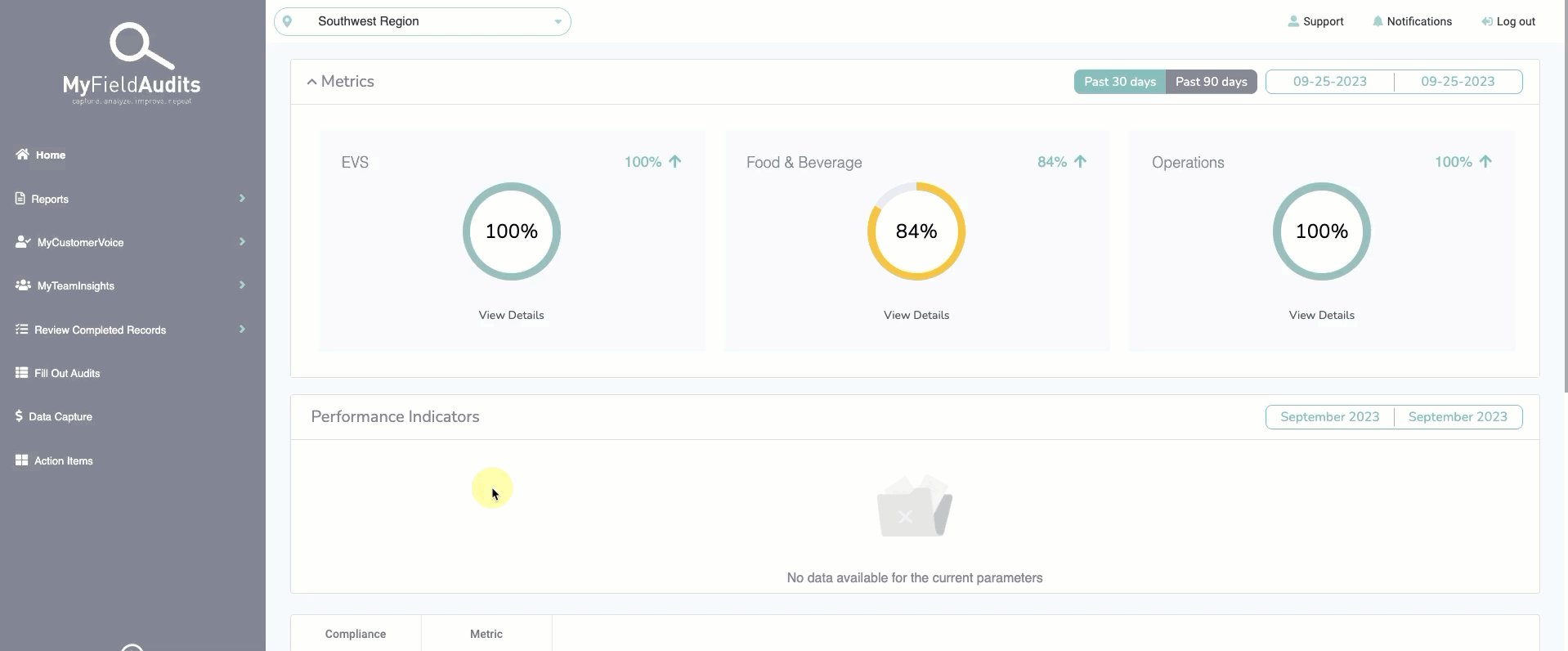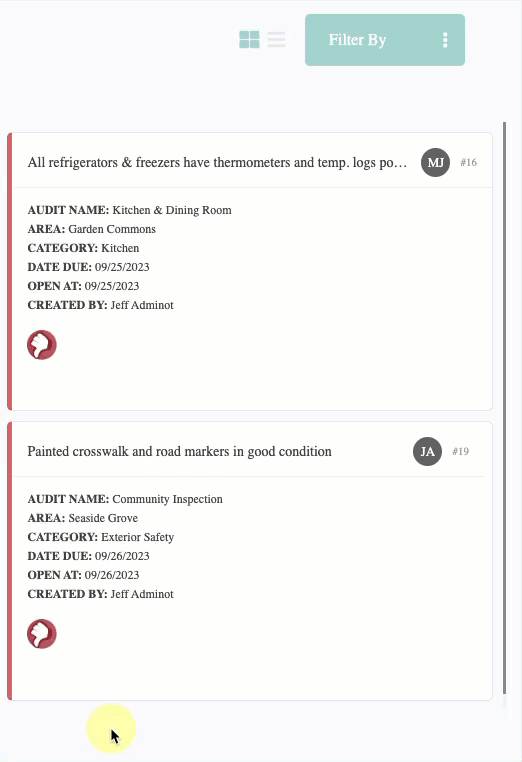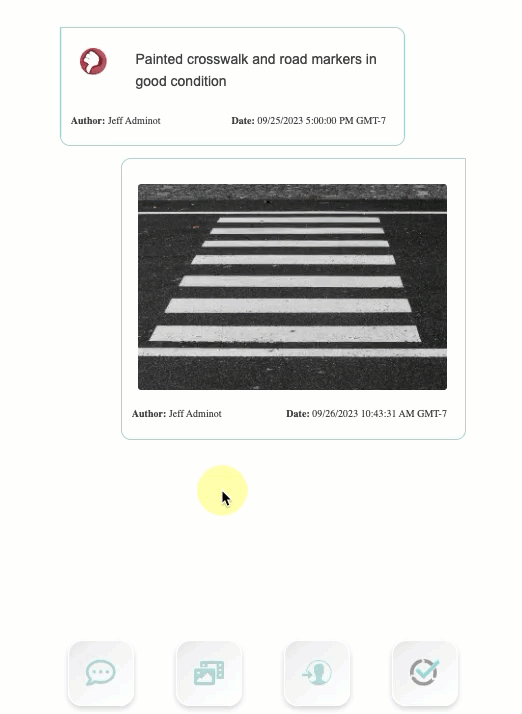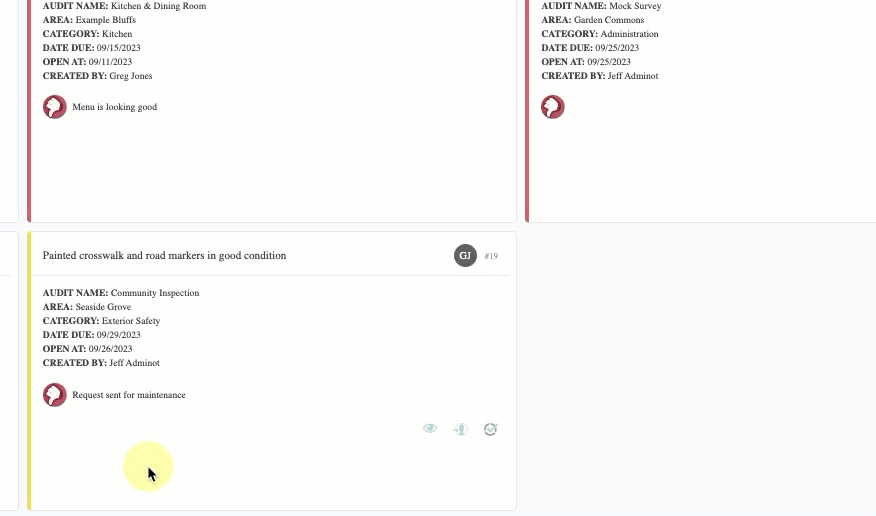Action Items
Last updated August 28, 2025
What Are Action Items?
Action Items are created when a question is marked with a Thumbs Down. They're used to flag something that needs follow-up and correction.
The way your team uses Action Items may vary, but they are designed to help drive accountability and ensure issues are resolved quickly.
- Step 1: Thumbs Down
- Step 2: Assign
- Step 3: Review & Correct
How Do I Assign an Action Item?
If you're completing an audit or inspection, you can assign an Action Item. It will be sent to others at your location or region who have the appropriate permissions.
What Happens After I Assign One?
The person you assigned it to will receive both an email notification and a push notification on their phone.
From there, it’s their responsibility to review and correct the issue.
Nice work! You’ve successfully assigned an Action Item.
📱 On Mobile:
After logging in, tap Review & Resolve Action Items from the home screen to view what’s assigned to you.
🖥️ On Desktop:
From the main menu, click on Action Items to view and manage your assignments.
How to View Details:
Click the 👁️🗨️ icon to expand the item and view additional details.
Adding Notes or Media:
Once expanded, you can add a comment, upload a photo, or attach a video.
Editing the Assignment:
You can also change the due date or reassign it to another user.
Marking Action Items Complete:
Once the issue has been resolved, click the ✓ icon to close it out.
That’s it! You’ve successfully resolved and closed an Action Item.