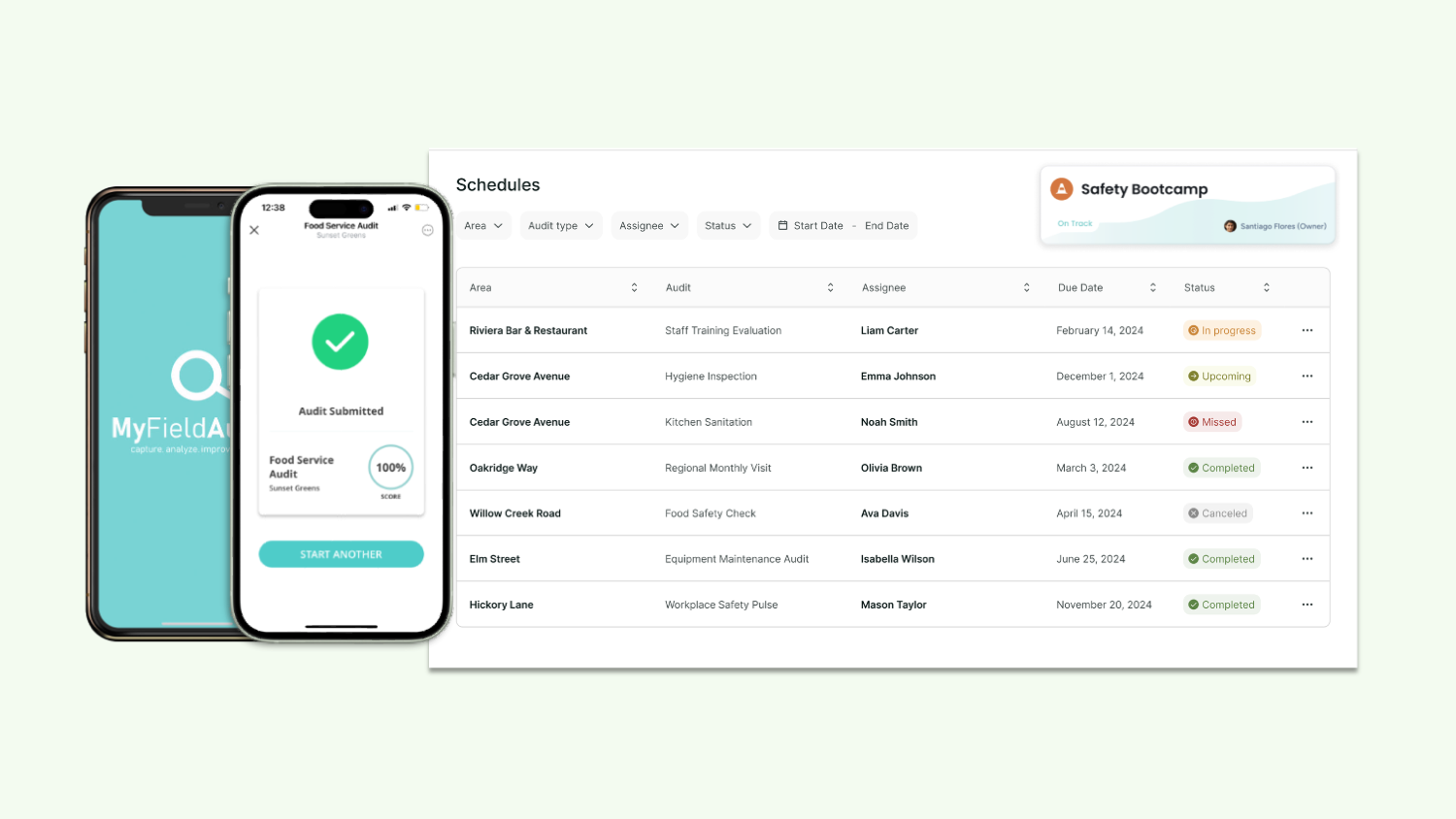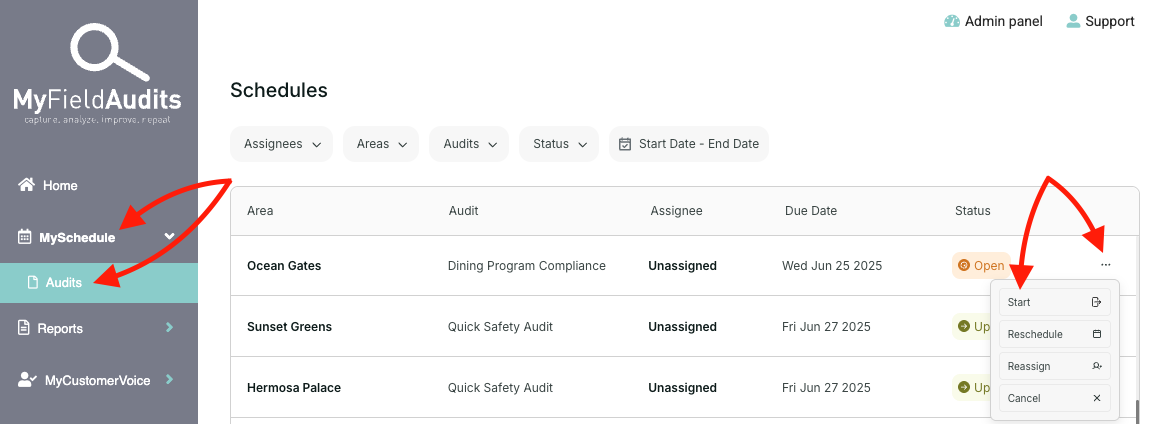🗓️ Scheduling on MyFieldAudits
Last updated August 11, 2025
Audit Scheduling makes it easier than ever to know what needs to be completed—when, where, and by whom.
Note: Not all users will have an audit schedule. If you don’t see any scheduled audits in your account, your organization may not be using this feature. Refer to Completing an Audit on Mobile for more details.
Creating an Audit Schedule
As of June 2025, audit schedules can only be created by your account manager. Stay tuned as we release our Schedule Configuration Module.
Completing an Audit from the Schedule
📱Mobile
- Open the MyFieldAudits mobile app.
- Tap MySchedule.
- Select the audit you'd like to complete from your To-Do list.
- Note: Do not tap the plus (+) icon—this starts an off-schedule audit.
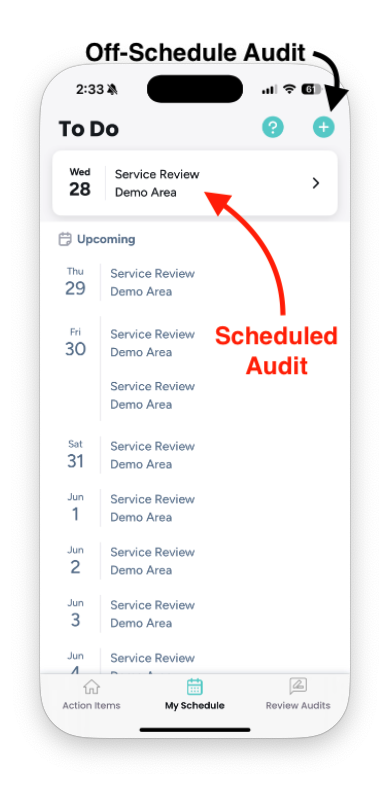
💻 Desktop
- Click MySchedule → Audits from the left-hand menu.
- Click the three dots (⋯) next to the audit.
- Select Start.
Reassign or Reschedule Audits
🔐 Requires the Reassign/Reschedule permission.
Mobile
- Tap the audit in your To-Do list.
- Edit the assignee or due date on the preview screen.
Desktop
- Go to MySchedule → Audits from the left-hand menu.
- Click the three dots (⋯) next to the audit.
- Select Edit to reassign or reschedule.
Canceling Scheduled Audits
You can cancel an audit directly from the schedule view. Canceled audits are removed from the workflow and do not affect compliance metrics. See the full article above for step-by-step instructions.
FAQ
Can I do audits outside of MySchedule?
Yes. On mobile, tap the + icon in the top right. On desktop, go to Fill Out Audits. However, these are off-schedule audits and will not be counted in schedule-based reporting.
What happens if there is no audit assignee?
The first person to start the audit becomes the assignee to prevent duplicates.