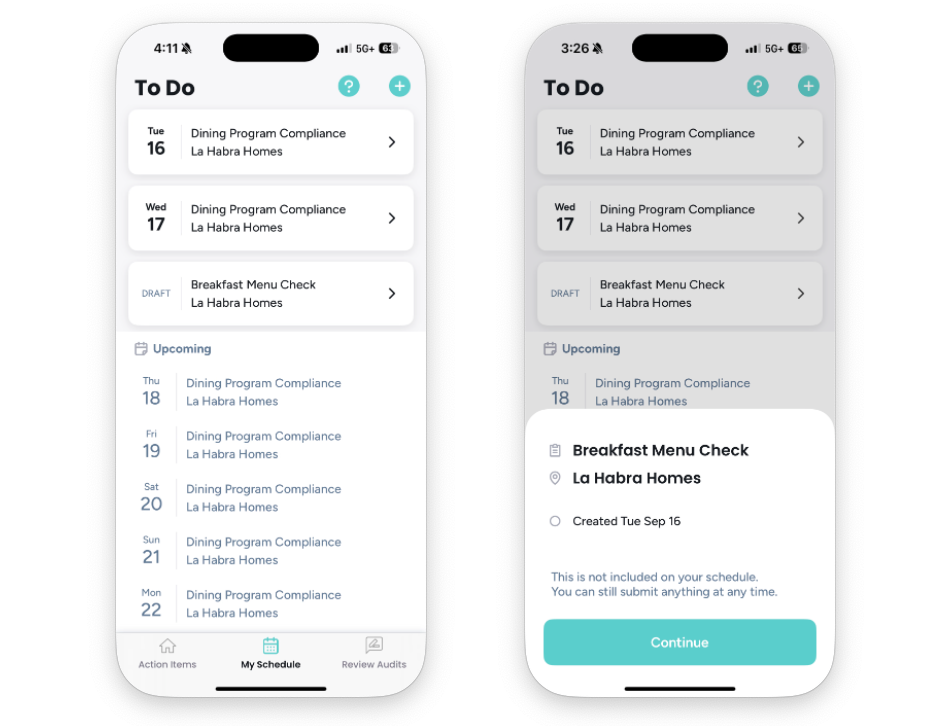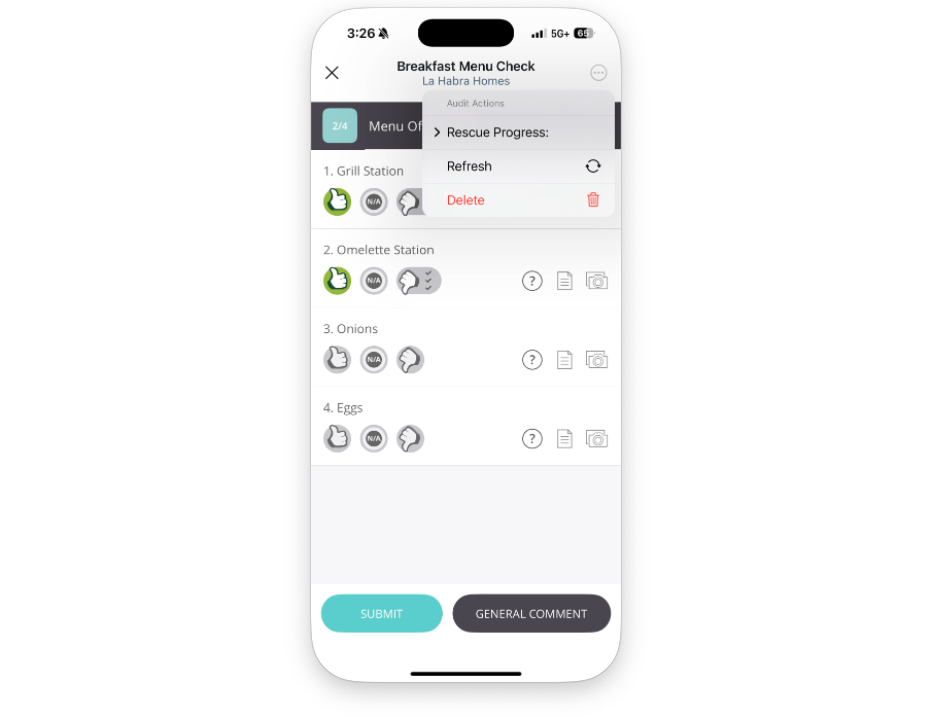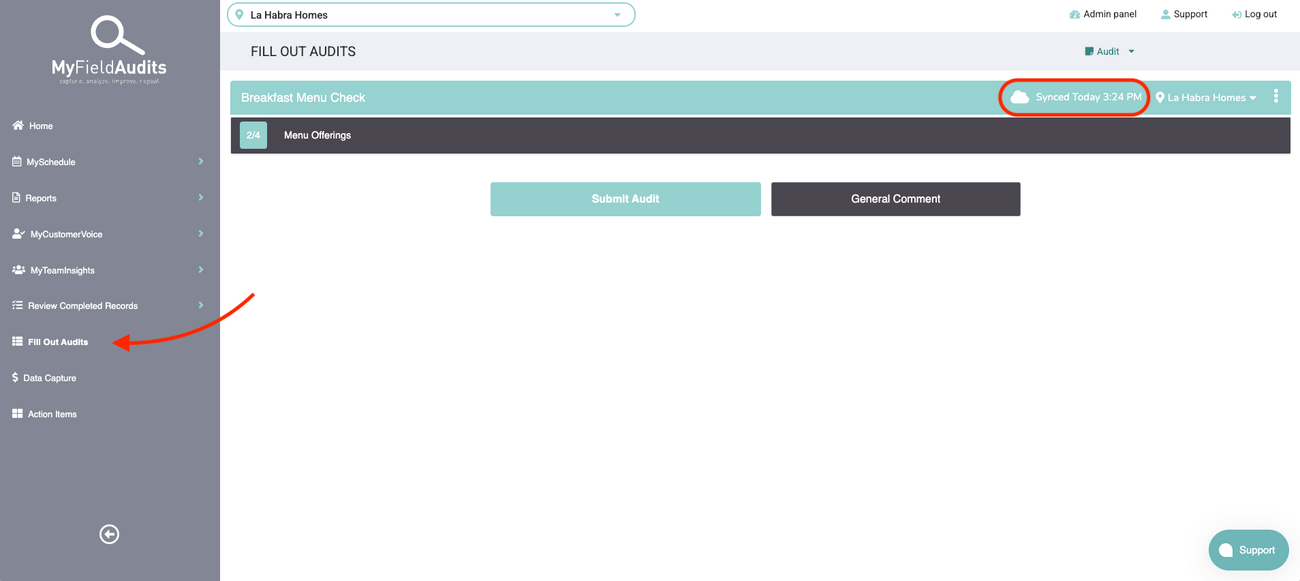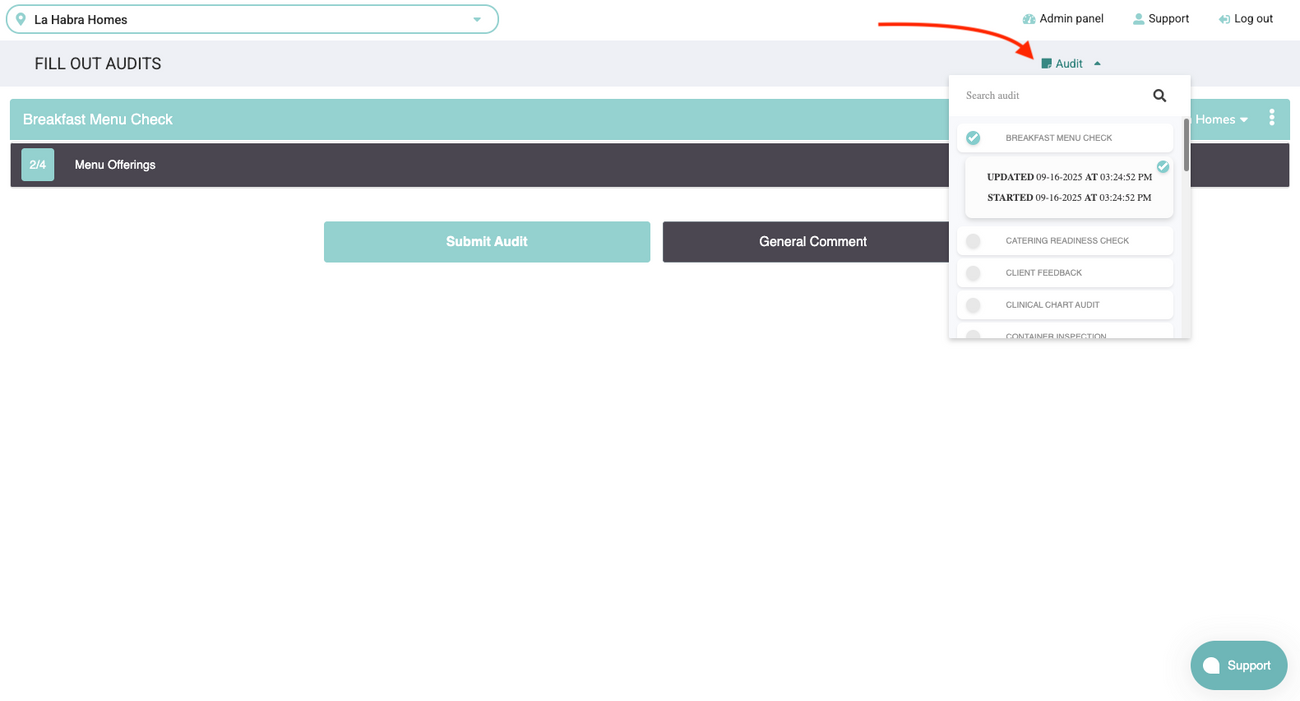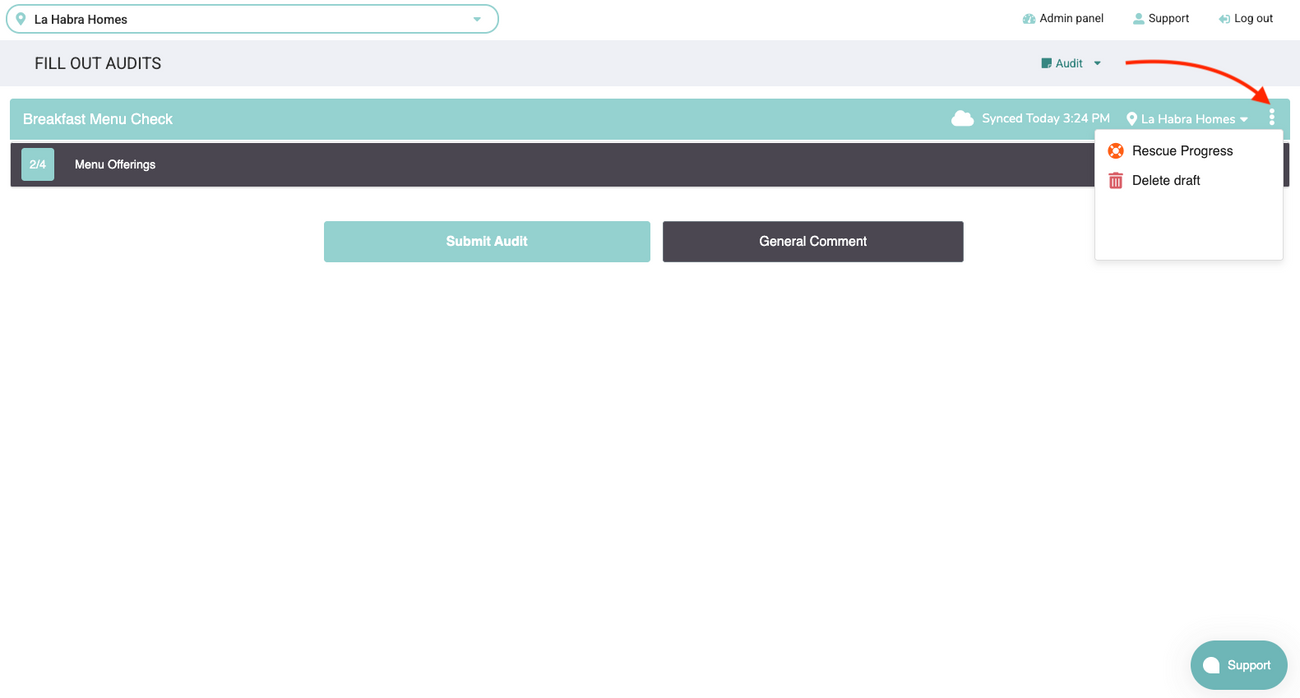💾 Saving and Managing Audit Drafts
Last updated September 16, 2025
In MyFieldAudits, you don’t have to complete an audit all at once. If you exit before submitting, your progress will automatically be saved as a Draft. Drafts are synced across both mobile and desktop, so you can start on one device and finish on another.
🔄 Cross-Device Drafts
- Drafts automatically sync to your account.
- You can start an audit on mobile and continue on desktop — or the other way around.
- Deleting or submitting a draft on one device will update everywhere.
📱 On Mobile
Saving a Draft
- If you tap the X in the top left corner while completing an audit, or quit the app, your progress will be saved automatically as a Draft.
Continuing a Draft
- Open the My Schedule tab.
- Tap on the audit you wish to continue
- Tap Continue to pick up where you left off.
- If the draft is for an audit not on your schedule, it will appear in a separ
- ate Drafts section below your schedule.
Deleting a Draft
- Open the draft you want to remove.
- Tap the three dots in the top-right corner.
- Select Delete to permanently remove it.
💻 On Desktop
Saving a Draft
- While filling out an audit, your progress is saved automatically.
- You’ll see the Synced Date in the top-right corner, confirming your draft is saved.
Continuing a Draft
- From the left-hand menu, click Fill Out Audits.
- Use the dropdown menu to select the audit.
- Any saved draft will appear under the audit’s name with timestamps.
- Select the draft to continue where you left off.
Deleting a Draft
- Open the draft you want to remove
- Click the three dots in the top-right corner.
- Select Delete Draft to remove it.
✅ Tip: Drafts are personal to your account. Submitting an audit will automatically remove it from your Drafts list across all devices.
Was this article helpful?